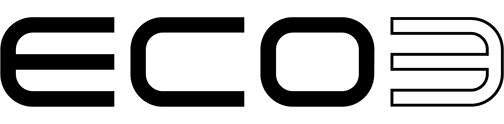Connecting digital presses with Apogee Prepress
The Apogee prepress workflow solution can be integrated perfectly within a digital printing solution. As with the traditional prepress workflow for offset, efficiency and consistency are also the keywords for the digital printing solution. Due to the flexibility of Apogee, either a one-to-one combination Apogee to digital press, or a hybrid combination Apogee to CtP and digital press is possible.
Each digital press comes with its own RIP and/or workflow software and is generally referred to digital front-end (DFE). As such, the DFE is the RIP that drives the digital press. The software runs on computer platforms of which its specification is tuned by each respective digital press vendor to provide the necessary computing power and functional needs for the end-user's typical digital print application. Most RIP solutions provide support for PostScript and PDF, and some others support a proprietary rendering format.
To know exactly which digital front-ends to which digital presses are supported by Apogee, use the selection table below.
The JDF connectivity is done by the digital front-end, which comes from either your digital printer supplier, or from a generic third party DFE/RIP (e.g. Fiery). It is possible that the JDF functionality requires an update or an extra module for the DFE. Contact your supplier for more information.
Note:
- Depending on the digital press vendor (Canon, Ricoh, HP Indigo, Konica Minolta, Xerox), a different software version may be required. Therefore, advise your customer to consult with the local digital press sales/service representative for the latest hardware and/or software requirements.
- If your customer has a digital front-end that supports JDF, but it is not listed in the overview, contact ECO3 HQ via your local ECO3 representative.
- If your digital front-end/press combination is not listed in the overview ECO3 does not have enough information to support it.
- The finishing options are customer dependent. Therefore, they might not work for all combinations. A careful setup by the integrator can resolve this.
- Status:
- Initial testing = a basic connectivity test was done
- Basic testing = basic jobs were printed, finishing options done by the DFE
- Basic finishing testing = basic jobs were printed, finishing options done by Apogee Prepress
- Extensive testing = complex jobs were printed, more finishing combinations were tested
- Canon announced corporate name change of OcÚ to Canon Production Printing (Canon) (2019).
- Fiery became independent, separated from Electronics For Imaging (EFI) (2023).
How to obtain the information on my DFE JDF setup?
Fiery
Check your Printer dialog box.
Fiery provides a list of printers that support JDF at: https://www.fiery.com/products/cutsheet/fiery-jdf/#supported-printers
To verify if JDF connectivity and the finishing options in more detail:
- Start the Fiery Command WorkStation and connect to your printer
- Select the 'Server Device Center' tab in the 'Server Configuration'
- Select 'Job Submission' tab
- Search for 'JDF Setup'
- Verify if JDF is present and enabled
- Open the 'Printer Installed Options' section to see the installed Finishing Options
HP Indigo
Verify the About screen of your server (make a screenshot as reference).
PRISMAsync
A RIP is required that has built in JDF support.
-
To find the version of the RIP:
Verify 'Version of printer software' at
http://<digitalpresshostname>/SettingsEditor/supp/dSP_supp_about.jsp
-
To find the version (Mark) of the 'Connector' (on recent RIPs):
Verify 'Version of PRISMAsync software' (Mark xx) at
http://<digitalpresshostname>/SettingsEditor/supp/dSP_supp_about.jsp
Note: If no Mark information is provided, the PRISMAsync software is Mark 6 or older.
-
To check if JMF Support is enabled,
Verify for 'JMF Support' at:
http://<digitalpresshostname>/SettingsEditor/conf/dSP_conf_network.jsp
Ricoh TotalFlow
To verify JDF/JMF support:
- Start the Fiery Command WorkStation and connect to your printer.
- Select the 'Configuration' tab
- In the 'DFE' section, select 'Network'.
- Search for 'JMF' and verify if it is enabled.