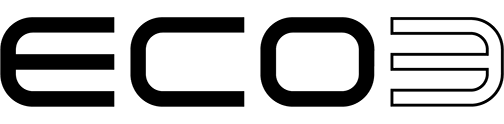Force White Knockout with PDF Render
At A Glance:
Parameter sets for 'PDFRender > Render' can be tuned to force white knockout.
How It Works:
Early releases of the Adobe PDF Print Engine did not contain all the functionality of older technology. With the re-introduction of force white knockout, you may once again tune your system to handle this task for you.
To engage the feature, you must disable your application overprint settings, then enable your white behavior (and optionally, black behavior). When you disable application overprint settings, it means that you're allowing Apogee Prepress to override some of your document's overprint and knockout settings, specifically for white and black.
The overprint characteristic of white objects may also be controlled via an Apogee Preflight or Enfocus Preflight action. It's up to you. Setting it in the PDFRender can serve as a "last resort" type of check to ensure that you don't mistakenly overlook some white object that has been set to overprint by the designer.
To use this feature, either edit an existing PDFRender > Render parameter set or create a new one. In the example below, we've created one that automatically converts RGB using an sRGB profile and overrides application overprint/knockout settings.
- Open the 'System Overview' window.
- Select the 'PDFRender' task processor 'Process' list.
- Double click 'Parameter Sets' in the 'Resources for PDFRender' pane.
- Edit or duplicate an existing 'Render' parameter set or create a new one.
- Scroll down to the Overprint Settings pane.
- Deselect the 'Honor application settings' checkbox.
- Select the 'white objects' checkbox to force knockout behavior for white only.
- Adjust your black object overprint settings as required.
- Save your parameter set by clicking 'OK.'
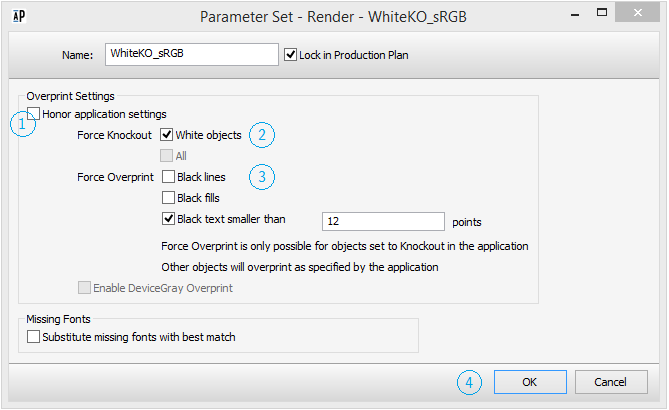
Why is this Important?
It's only important if you want this behavior. If you were hanging on to your old CPSI Renderer because of this one feature, you can now take full advantage of the PDFRender technology available in Apogee Prepress.