Job Filter Settings
The Job Filter allows you to filter the jobs displayed in the Job List according to job status, administration fields, media, or date.
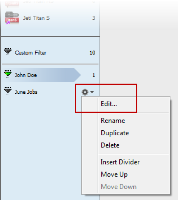 |
Status
In Page Store
To filter on Page Store criteria, select the In Page Store check box, click the associated list, and choose one of the following options:
•New documents: Displays only jobs that contain new documents that have not yet been added to the Run List.
•No new documents: Displays only jobs that have no new documents.
Pages
To filter on Run List criteria, select the Pages check box, click the associated list, and choose one of the following options:
•Has All: Display jobs that have a complete Run List.
•Misses Some: Display jobs that have incomplete Run Lists.
On Hold
To filter on jobs on hold, select the On Hold check box, click the associated list, and choose one of the following options:
•Is: Display jobs that are on hold.
•Is Not: Display the jobs that are not on hold.
In Error
To filter on error criteria, select the In Error check box, click the associated list, and choose one of the following options:
•Is: Display jobs that are in error.
•Is Not: Display the jobs that are not in error.
Finished
To filter on complete or incomplete jobs, select the Finished check box, click the associated list, and choose one of the following options:
•Is: Display jobs that are finished.
•Is Not: Display the jobs that are not finished.
Archived
To filter on archived job criteria, select the Archived check box, click the associated list, and choose one of the following options:
•Is: Display jobs that have been archived.
•Is Not: Display the jobs that have not been archived.
Deleted
To filter on deleted job criteria, select the Deleted check box, click the associated list, and choose one of the following options:
•Is: Display jobs that are deleted
•Is Not: Display the jobs that are not deleted
Merged
To display jobs that have been merged into a merged job, select the check box, click the associated list, and choose one of the following options:
•Has: Displays jobs that have already been merged
•Has Not: Displays the jobs that have not yet been merged
Merged job
To show only merged jobs (i.e. jobs that merge other jobs into a single job), select the check box, click the associated list, and choose one of the following options:
•Is: Displays jobs that are merged jobs
•Is Not: Displays the jobs that are not merged jobs
Layout job
To filter by jobs set up in the Layout Editor.
Set up by printer/customer
Allows you to filter on the status of WebApproval jobs: the job setup is Pending or Completed by the printer or customer.
Submitted by
Select these check boxes to filter the jobs which have been:
•submitted or not submitted by StoreFront
•enabled or not enabled for WebApproval.
Administration
Use the Administration filter to view jobs based on the criteria specified in the job’s Administration tab. You can filter on any combination of these fields, however the Job List will display only the jobs which pass through all of the filters. The following fields can be used to filter:
•Job Name
•Order Number
•Operator Name
•Company Name
•Operator
The following filter parameters can be chosen in the drop-down list:
•Contains/Does not contain
•Starts with/Does not start with
•Ends with/Does not end with
•Equals/Does not equal
•Any/Current User (for Operator Name only)
Media
Allows you to filter on the media used for the job, with the same filter parameters as for Administration.
Date
Use the Date filter to view jobs that were submitted, modified, finished or due, before or after a specific date or within a specific time period. If you use the between argument, the first date to enter is the most recent date.
doc. version 2.1.1