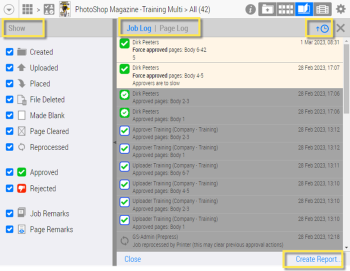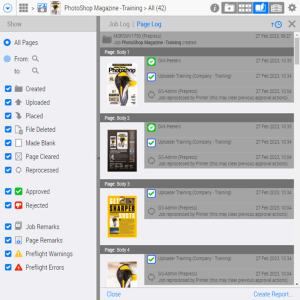All users can see a log of the activities relating to a job and make a printout of this log.The feature can also be used with product versions and multi-product jobs.
NOTE: If you are working with packaging jobs, Product Log is shown instead of Page Log.
1 Open a job in any of the views (Flipbook, Pages, Files, Results) and press L or choose Open Log on the cogwheel menu.
The Job Log/Page Log window is opened, initially displaying the Job Log with all the activities related to the job listed chronologically in descending order; click the Sort by creation date button to sort in ascending order.
NOTE: The Job Log also displays the events if Prepress user restarts a job processing such as at First, Impose, Runlist, or Normalize. This may clear previous approval actions.
2 Click Page Log if you want to see the events performed on pages. The two logs basically work the same but the Page Log displays thumbnails of the pages and Preflight warnings and errors.
You can filter the log entries by selecting criteria in the Show palette on the left (press M to show the palette):
•Major events: date when job or page was Created, Uploaded, Placed, File Deleted, etc.
•Page statuses: Approved, Rejected; these are shown with page thumbnails in the Page Log
•Job and/or Page Remarks
•Preflight Warnings and Errors: Page Log only
3 Select the check boxes to show the activities and when they occurred.
4 Click Create Report and then Print in the respective windows if you want a printout of the Job Log or Page Log. The selected filters are applied to this printout.