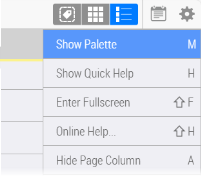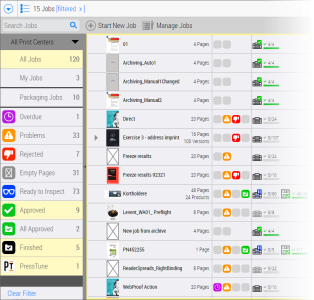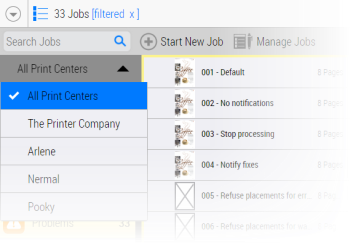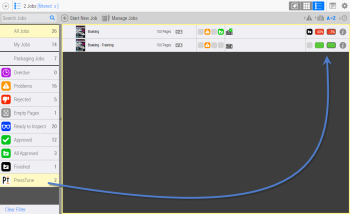Jobs Filter and Search
NOTE: Only with the WebApproval Pro service or WebFlow service.
The Jobs Filter allows you to filter your jobs based on the page statuses of these jobs or the job status. For example, you may only want to see jobs which have rejected pages, or empty pages, or both. Only users of the Printer Company can filter jobs and this is possible in the Job List and in the Tiles view.
Filter jobs by page and job status
1 The Jobs Filter is located in the Palette on the left. Click the cogwheel and choose Show Palette or press M when you are in the Jobs window.
The Jobs Filter is displayed and initially has All Jobs selected.
At the top of the filter panel you can select to which jobs the filter is applied:
•All Jobs: All the jobs of the Printer Company, a Print Center, or all Print Centers.
•My Jobs: Only the jobs assigned to you. A yellow border will be visible on the Jobs window.
2 Click a page status or a job status to apply that filter. Clicking multiple page statuses is equal to OR. For example, selecting Approved and Overdue will show all jobs with pages which are approved plus all jobs which are overdue.
3 Click on a status again to remove that particular filter. Click Clear Filter at the bottom of the Palette or the text in the crumble bar [filtered x] to reset the filter to show All jobs or My Jobs.
NOTE: Once you have selected a filter, the system remembers this for the next time you open the Palette – in list or grid view.
Filter PressTune jobs

If your Job List includes jobs that use the PressTune standardization solution, you will see the PressTune filter category in the palette. Click this filter to only show jobs with PressTune.
Jobs that use the PressTune solution have additional status icons at the end of the row in the Job List to indicate the PressTune scores.
Filter jobs by Print Buyer Company

You can filter the list of jobs to only see the jobs of a particular customer by entering the name of the Print Buyer company in the
Search box. Then you can use the Jobs Filter to further refine the list, and if you want, sort the resulting list by lowest/highest error severity, alphabetical order, or chronologically.