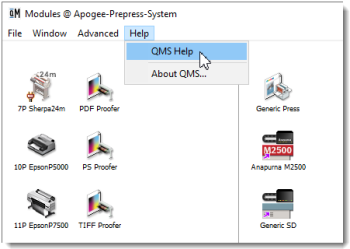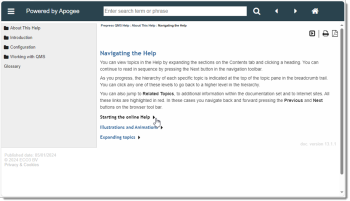Navigating the Help
You can view topics in the Help by expanding the sections on the Contents tab and clicking a heading. You can continue to read in sequence by pressing the Next button in the navigation toolbar.
As you progress, the hierarchy of each specific topic is indicated at the top of the topic pane in the breadcrumb trail. You can click any one of these levels to go back to a higher level in the hierarchy.
You can also jump to Related Topics, to additional information within the documentation set and to Internet sites. All these links are highlighted in red. In these cases you navigate back and forward pressing the Previous and Next buttons on the browser tool bar.
Starting the online Help
Illustrations and Animations
Expanding topics
doc. version 13.1.3