Layout Panel
NOTE: Most of the features in the Layout Panel apply for both the Sheet Layout mode as well as the Print Layout mode. Remember that you work with sheets on a print layout when in Print Layout mode.
The sheet layout panel consists of one or more sheet tabs where products are placed, positioning tools to position the products on the sheet, and palettes for inspecting the sheet in more detail.
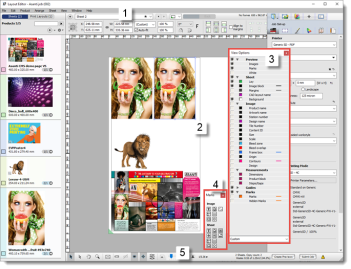 |
1 Positioning toolbar
2 Sheet with placed products
3 View Options palette
4 Marks palette
5 Layout toolbar
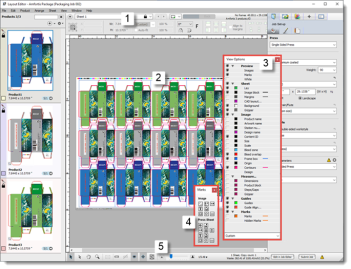 |
1 Positioning toolbar
2 Products panel
3 View Options palette
4 Marks palette
5 Layout toolbar
Add a Sheet
OR
Drag a product onto the + button
OR
Choose Sheet > New Empty Sheet.
NOTE: If sheet media is used, layouts are added automatically to accommodate products that you add to an existing layout that does not have sufficient space for the product.
Delete a Sheet
OR
Select the Sheet Layout and choose Sheet > Delete Current Sheet.
doc. version 13.1.1