Imposing Multi-Up Products
With a Multi-Up product you can combine two or more book signatures on a single Fold Sheet. After printing, folding and binding, the bound block is cut in two or more products. Apogee Impose automates the n-up arrangement and optimizes the filling of the Press Sheet. The different types of marks and mark variables are placed logically according to the number of products.
A Multi-Up product is set up in the Product editor when defining the product by choosing a Binding Options resource that has a Number-up binding selected, typically 2-Up or 3-Up. Fitting the Fold Sheet horizontally and vertically to the Press Sheet is set in the Press Sheet Layout Rules.
Multi-Up is ideal for small products that will be printed on large printing presses to reduce press run lengths. Multi-Up is also used for the Come and Go binding style that puts different book signatures on the same Fold and Press Sheets to reduce the number of plates required to print a job. Alternatively, Number-up Come and Go (reversed) binding style can be used to reverse the page order and orientation of the book signatures.
Following icons show the possible Number-up binding arrangements. The color of the front and back sides indicate the page order and orientation of the book signature.
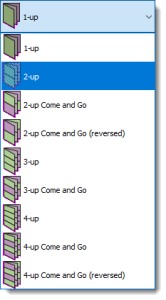 |
Viewing a Multi-Up Product
The Fold Sheet and Press Sheet nodes in regular Multi-Up jobs have 2 or 3 identical book signatures which are displayed in different shades in the main imposition windows.
1 Pages of book signatures highlighted in different shades 2 Number of pages per book signature | 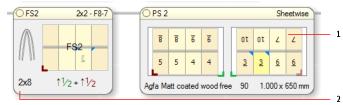 |
In the Fold Sheet node you can see the actual number of pages in the book signature. For example 2 x 8 means the book signature has 8 pages which will be printed twice on the same sheet. Apogee Impose selects a Folding Scheme for 8 pages and not for 16 pages even though the Fold Sheet has 16 pages to be placed.
 |
NOTE: If you decide to choose a Folding Scheme in the Auto Impose window, remember that it must match the number of pages in the book signature and not the number of cells on the Fold Sheet.
A Come and Go job puts 2 different book signatures on the same Fold Sheet and Press Sheet. In other words, there is no one-to-one relationship between the book signatures and the Fold and Press Sheets. The redundant Fold and Press Sheets are greyed out. Selecting a book signature node in the assembly highlights corresponding pages on the Fold Sheet and Press Sheet.
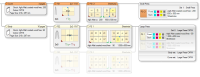 |
doc. version 13.1.1