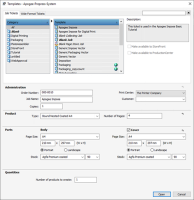Creating or Editing a Ticket
You create a new ticket using the Ticket Editor. The Ticket Editor can be opened from any of the main windows in the Apogee Client.
To edit an existing Job Ticket, you must first select the associated job in the Job List. The jobs displayed in the Job List comprise both the job data and the job ticket (see “What Are Job Tickets?”).
To edit an existing Hot Ticket (from which several jobs may already have been created), you must select the ticket from the Hot Tickets list (see “What Are Hot Tickets?”).
NOTE: The Layout Editor and not the Ticket Editor is opened when you choose to create Layout Tickets or Layout Hot Tickets. See “Layout Editor”.
To create a new ticket based on a template
To quickly create a blank ticket
1 From any of the main windows, click CTRL+ALT+N.
A new blank ticket is opened in the Ticket Editor.
2 Edit the ticket, then choose File >Submit to submit it.
To select and edit a Ticket
1 Select the Jobs Window.
2 In the Job List, select the job you want to edit., and click the Edit Ticket button in the Toolbar.
 |
The job is put on hold and the associated ticket is opened in the Ticket Editor.
3 Edit the ticket using the procedures described in the rest of this chapter (see “Creating or Editing a Production Plan”).
Any errors you introduce will generate the following type of message in the Tab Area:
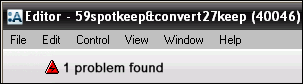 |
You can then click the error status icon to access the Problem Report (see “Problem Report”).
TIP: Any existing results which are not affected by the changes are kept - unlike the Re-render command, which forces the re-rendering of results, whether or not they are required.
4 When you have finished editing the ticket, submit your changes (see “Submitting Tickets”).
Apogee checks the changes, determines what needs to be reprocessed, and automatically starts reprocessing those results.
doc. version 13.1.1