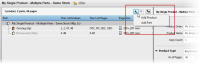Products and Parts List
This panel lists the products and parts of the job with the most important attributes of each product and part in a table. Context-click the table header to select more or fewer attributes. The products are listed in the order they are created. The table shows the parts sorted by their first page (first page on top). You can click a product or part to view and edit all attributes in the inspector on the right.
With a product or part highlighted in the list, you can navigate to a product or part in the list using the up and down arrows or by typing the first letter of the name. For example, press “B” to select the next Body part in the list and view its settings in the inspector.
While working in the product or part inspector, you can jump to the next/previous product or part in the list by pressing CTRL+ arrow up/down.
The Parts section header displays a warning if there is a mismatch between the Run List and the page ranges in the parts (in addition to the usual problem report messages).
Product/Part type icon
The following color-coded icons are used in the product and parts list:
 | Bound product | |
 | Cover part | |
 | Plain part | |
 | Insert part | |
 | Unbound, flat, single-sided product | |
 | Unbound, flat, double-sided product | |
 | Unbound, folded, single-sided product | |
 | Unbound, folded, double-sided product | |
 | Unbound product with different part types | |
 | Calendar product | |
 | Sign and Display product |
Product/Part name:
The name of the product or part. For multi-product jobs, the name of the first product is by default the same as the Job name. You can change the name here and this is reflected immediately in the Pages tab. If you created multiple products using the Quick Fill dialog, the product names are the same as the Job name with incrementing suffixes.
Run List Indexes
The Run List positions and the total page count per part.
Run List Pages
Same as Run List Indexes if ‘Number pages independently’ is not selected for the Part; if the product has a cover, one or more of the following 9 panel designators are used:
•OFC: outside front cover
•OFF: outside front flap
•IFF: inside front flap
•IFC: inside front cover
•IBC: inside back cover
•IBF: inside back flap
•OBF: outside back flap
•OBC: outside back cover
•SPN: outside spine
Page Size
The expected page size (width and height). An icon indicates the orientation.
Copy Count (Unbound)
The required number of copies for each element placed on a sheet.
Colors
The expected process and/or spot colors.
Stock
The stock used for the part.
Binding options
The name of the selected resource for binding.
Comments
Icons representing the presence of comments and a comment URL. Tool-tips on these icons show the comments and the URL, respectively. Click the URL icon to open a browser window on the referenced page.
Add products to a job
Add parts to a product
1 Highlight the product you want to add a part to in the products and parts list and click the Add button (+) in the top right corner of the products and parts list, and choose Add Part.
A new part is added under the product in the list.
2 Edit the settings for the new part in the Part Inspector.
Duplicate a product
1 Highlight one or more products that you want to copy in the products and parts list and click the Duplicate button (++) in the top right corner of the products and parts list.
2 Enter the number of copies you want to make of your selection and click OK.
The products with their respective parts are added to the list.
Delete a product or part
1 Highlight one or more products or parts that you want to delete in the products and parts list and click the Delete button (x) in the top right corner of the products and parts list.
2 Click Yes in the confirmation dialog.
Navigating Multiple Products in the Products Tab
The following shortcuts apply if you have more than one product in the products list (multi-product jobs).
To... | Press (Windows) |
|---|---|
Go to the next item in the list | CTRL + Down arrow |
Go to the previous item in the list | CTRL + Up arrow |
Go to the next item of the same level in the list | CTRL + SHIFT + Down arrow |
Go to the previous item of the same level in the list | CTRL + SHIFT + Up arrow |
Go to the next cover part | c or C |
Go to the next plain or insert part | b or B |
doc. version 13.1.1