Soft Proof
 |
This Action may be inserted between two Task Processors in your Production Plan. Soft Proof pauses the processing flow as soon as the preceding Task Processor has finished its task. This allows you to view the intermediate job results produced by the preceding Task Processor (also referred to as a “soft proof”).
The Soft Proof icon is displayed in Job List when one or more results of a job are on hold pending a soft proof. In this case, the associated Flow Status icon is colored blue.
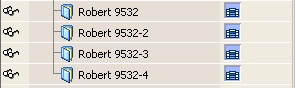 |
In the Results tab, the Job Layout pane indicates graphically which results (pages or flats) are waiting for a soft proof, together with their current status. The Activity pane indicates where in the Plan the Action was inserted, and which Task Processors (if any) are currently active.
You can manually continue processing the job. You do this by context-clicking the job in the Job List, and selecting Resume from the context menu.
Soft Proof Settings
When you add or select the Soft Proof Action in the Production Plan, you will see the default Action parameters displayed in the Settings pane. You can modify these parameters as follows.
Send Notification
Select this check box if you want to distribute notifications when some or all of the job results are ready. You can then choose one of two options:
Each time a result is ready
A notification is delivered each time the Task Processor receives and processes part of the job.
Only when all results are ready
A single notification is delivered when the Task Processor has received and processed all of the job.
For information on specifying notification recipients, see “Notify”.
doc. version 13.1.1