Number-up Schemes Editor
Editing an existing scheme or creating a new scheme in the Number-up Schemes resource opens the Number-up Editor with all the settings.
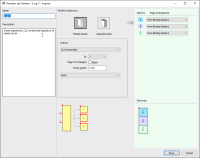 |
Name and Description
The schemes provided with your installation use a shorthand convention for the Name which is explained in the Description. For example, 3-up C&A means that 3 Book Signatures will be produced for cutting and assembling.
Actions
A Number-up Scheme uses a sequence, or chain of actions, to create deliveries
Perform actions on
In this panel you can choose the item on which the chain of actions as specified below will be performed: the folded sheets or the Assembly block.
Actions
In this panel you can define the actual processing as a chain of actions. You start with choosing the direction of the cutting: horizontally or vertically. Then in subsequent actions (as many as you want) you can cut, rotate, stack, nest, assemble, turn over or tumble the items:
•Cut Horizontally: cuts all the items you have so far in 2 or more parts with cuts at a right angle to the last fold.
•Cut Vertically: cuts all the items in 2 or more parts with cuts parallel with the last fold.
Select the number of parts from the In drop-down list.
•Rotate: rotates an item by 180°; the default is to rotate item 2, not 1 because item 1 is usually the one in the reference corner, i.e., the one at the intersection of the last fold and closed head; if there is only one item, the default is item 1.
Specify the items to rotate in the Item(s) box with a comma-separated list of item numbers; the second item is entered by default.
•Stack Items, 1 on Top: stacks all items on top of each other with the first item on top of the stack – only meaningful if the assembly method is also stacked.
•Stack Items, 1 on Bottom: stacks all items starting with the first item on the bottom of the stack.
•Nest Items, 1 as Outer: nests all items with the first item as the outermost – only meaningful if the assembly method is also nested.
•Nest Items, 1 as Inner: nests all items with the first item as the innermost.
•Assemble Items, 1 as First: collects all items specified by the Assembly style in the Binding Options (nested or stacked), with the first item as the topmost/outermost
•Assemble Items, 1 as Last: collects all items with the first item as bottommost or innermost
•Turn over Items: turns the specified items (like work & turn); the default is the same as for Rotate
•Tumble over Items: tumbles the specified items (like work & tumble); the default is the same as for Rotate
•Done: an action that doesn’t do anything; choose this option as the last action in your processing chain.
Apply page trim margins
Select this option to keep the page trim margins on either side of the cut or to set them to 0.
Extra gutter
Add an additional margin as specified between the pages on either side of the cut.
Chain of actions diagram
The chain of actions is presented schematically at the bottom of the Actions panel so you can check that the results are what you want. The red lines with numbers indicate cuts which can be horizontal or vertical.
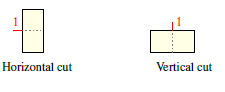 |
The red dot indicates the location where the last fold and the closed head intersect.
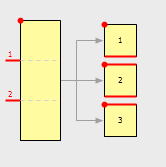 |
A red edge indicates the result of a cut
Delivery
The Delivery panel on the right lists the deliveries that will be created by the chain of actions. These deliveries can then be used when you define the imposition to produce different products or multiple copies of the same product. The deliveries are shown as rows and labeled A, B, C, etc. using different colors and you can specify how the pages are arranged for each delivery:
Page Arrangement
•From Binding Options: the default page arrangement as set in the Binding Options with an upright delivery letter (A, B, C, etc.) to indicate the orientation.
•Reverse of Binding Options: the page arrangement is opposite to that set in the Binding Options and indicated with the delivery letter upside down.
•Same as A: uses the page arrangement you chose for the first delivery in the list.
•Reverse of A: uses the opposite of the page arrangement that you chose for the first delivery in the list.
Deliveries
This section shows the color-coded deliveries with delivery letters in the arrangement which is based on how the Fold Sheet or Assembly is cut up and re-assembled.
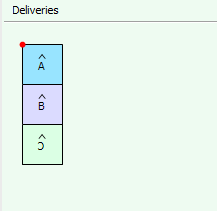 |
doc. version 13.1.1