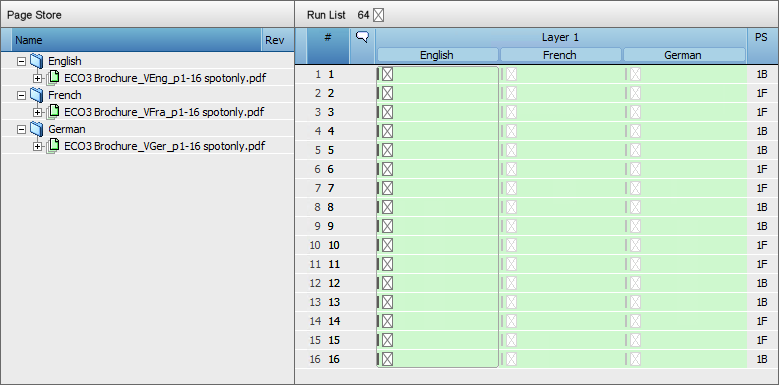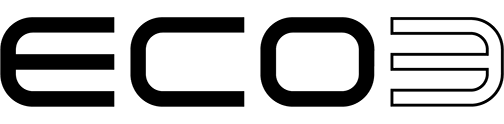Versioning
Enhancement: Versioning
At A Glance
Versioning can now automatically recognize and create versions based on the file(s) coming in to Page Store. Layers within a PDF can be recognized. Also the name of a folder dragged and dropped in Page Store can be used as a potential version.How It Works
PDF LayersWhen a PDF file containing layers that represent versions, Apogee Prepress can use the names of the layers as version names:
Use the Versioning task Processor in your plan but do not predefine versions.
Upload a PDF that contains layers.
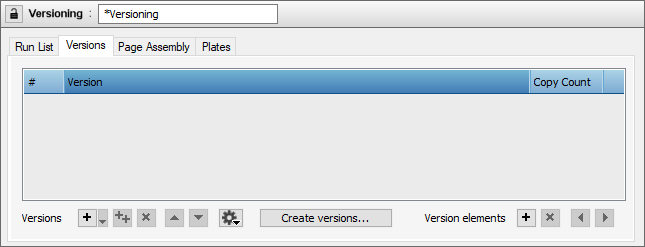
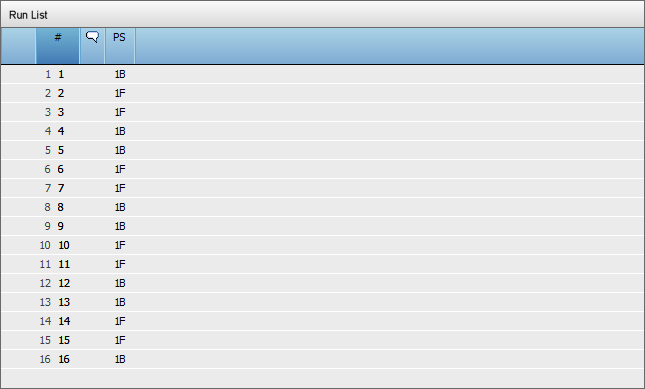
Click the PDF in PageStore to display the layer names.
Open the job in edit mode.
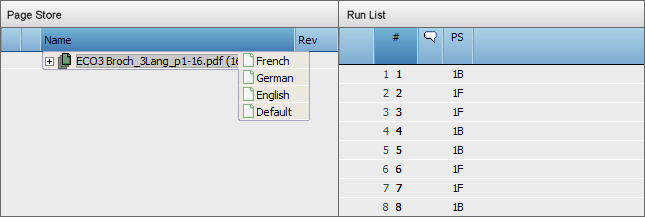
Go to the Plan tab and select the Versioning TP.
Click the Versions drop down list near the bottom of the window to add a PDF layer. Each layer you add represents a version.
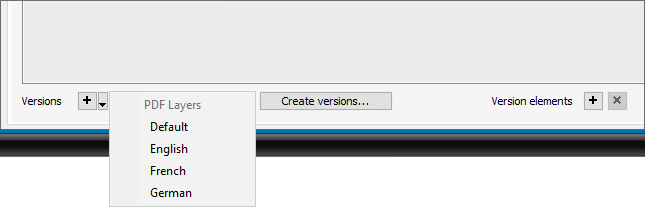
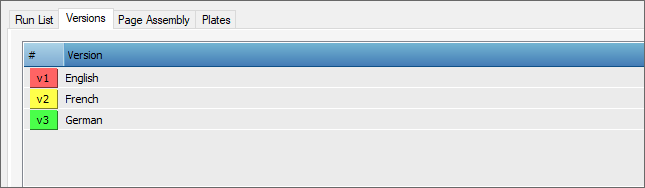
Finish your page assembly and plate set up.
The run list will now reflect these changes.
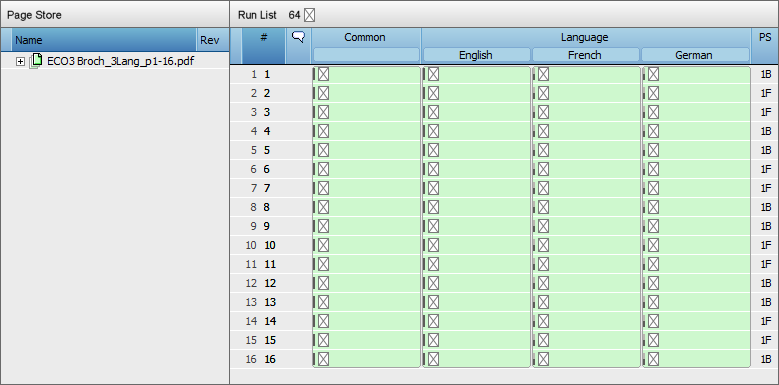
Folder Names
The use of folder names that represent each version can be used in a similar fashion. The difference being that the version documents are contained in side individual folders.
Once uploaded the folders will appear in Page Store. (Note: this can only be accomplished by using
drag-and-drop to upload.)
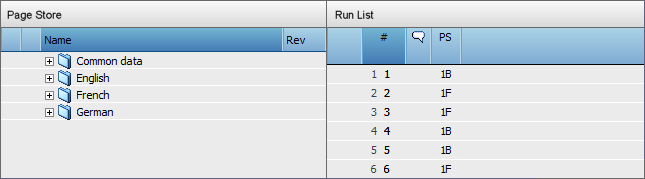
Select the Versioning TP and select the drop down arrow next to the gear icon near the bottom of the window.
Select Auto-fill with folder names.
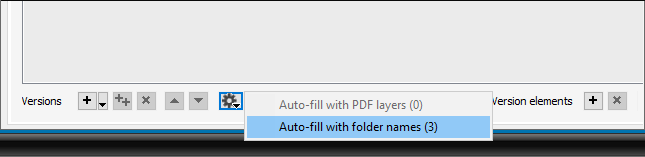
NOTE:
As you can see in the illustration above, the pull down also shows “Auto fill with PDF layers”.
Finish your page assembly and plate set up and the run list will reflect these settings.