Tiling Preferences
This dialog box shows the settings for creating a PDF file with the montage instructions for the tiling arrangement at hand.
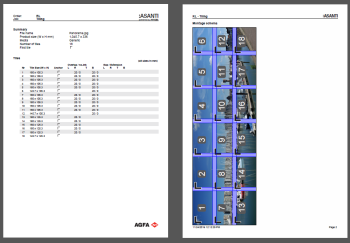 |
 |
Montage Instructions
Montage instructions explain how the tiling arrangement is organized so the tiles can be assembled to recreate the original image. The instructions mention the order and job reference and give a short summary of the tiling set-up (product size, number of tiles, etc.).
Page size
Choose a size and orientation for the PDF you will export.
Include
You can choose to include a:
•List of tiles: A table with a list of all the tiles and the dimensions of the individual tiles with their overlaps and gaps.
•Montage overview: A diagram of the tiling arrangement as shown in the Product Editor. You can select a View Options preset to specify what will be printed exactly in the diagram.
File name
Enter a file name with or without variables from the drop-down list or use the default name with variables ($DOCUMENTBASENAME_MI$TIME).
Export directory
Enter a location for saving the file with or without variables from the drop-down list.
Conflict handling
Indicate how you want subsequent export files to be handled.
Export a PDF with montage instructions
doc. version 13.1.1