Create Guides
The Crate Guides allows you to create multiple guides (guidelines) at specified locations.
You can create guides as follows:
NOTE: You cannot add guides to a locked sheet.
To create guides dragging from the ruler
1 Make that the ruler is displayed.
2 Click and hold the mouse inside the top or left ruler. Drag the cursor into the layout pane while holding down the mouse.
3 Release the mouse where you want the guide to be placed. The guide(s) are displayed.
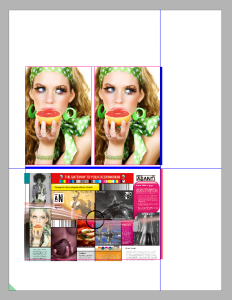 |
To create guides from the dialog box
1 Choose View > Guides > Create Guides.
2 The Layout Editor opens the Create Guides dialog box. Specify the guides in horizontal/vertical direction(s).
3 The Layout Editor previews the guides in the layout pane. Click the Apply button to save the changes, or the OK button to apply the changes and close the dialog box.
Create Guides Dialog Box
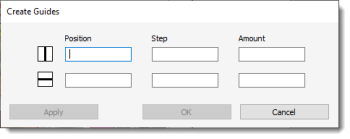 |
Position (Horizontal/Vertical)
Enter the position of the guide you want to create. You can leave this field empty, if you do not want to create a guide in that particular orientation.
Step (Horizontal/Vertical)
Enter the step distance between each guide to create multiple guides across the entire sheet.
Amount (Horizontal/Vertical)
Specify the total amount of guides when you want to create multiple guides.
To create guides from frame(s)
1 Select a frame or more frames to use as reference guide(s).
2 Choose View > Guides > Create Guides From Frame(s).
The Layout Editor creates guide(s) along every edge in the selection, using the default guide color.
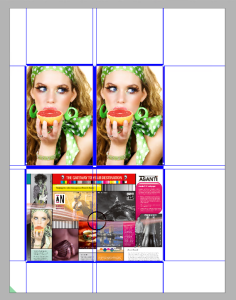 |
To remove guides
doc. version 13.1.1