Marks Palette
The Marks palette is used to place marks on a product or sheet interactively. In other words, these marks do not depend on the conditions of a Mark Set and they can be placed relative to any possible object on the product or sheet.
The palette contains the following marks categories:
•Image: e.g. Text, Line, Grommet, Crop
•Sheet: e.g. Text, Line, File, Cut, Registration, File
•Press Sheet Marks: e.g. Cut-off, File, Density, Color Bar, Ink-Eater
The various mark types in these categories are managed in the Mark Engraver Resource of the Impose Task Processor. Refer to “Mark Engraver” and “Mark Types” for more information about the different types of marks and their settings.
CAUTION: Marks placed interactively may be positioned at unexpected locations and on other sheets than the sheet you are working on.
To place a mark interactively
1 Click the Marks button in the Toolbar or choose Window > Show Marks Palette to show the Marks palette.
 |
The Marks palette is displayed.
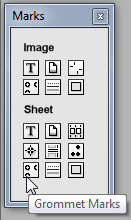 |
2 Hover over the icons to see what kind of marks are available.
3 Drag the required mark onto the Press Sheet and release the mouse button at the location where you want to place the mark.
NOTE: It is not possible to move the mark once you have dragged it to a certain position.
If you select the Mark Inspector, you can see the default settings for the selected mark. See “Mark Inspector”.
4 Change the settings as required.
NOTE: Double-clicking a mark in the Marks palette also places the mark on the Press Sheet.
doc. version 13.1.1