What Are Task Processors?
Task Processors are software components that perform one or more tasks (specified by the Ticket), such as input via Hot Folder, Normalization, Preflight, Trapping, Rendering, etc.
A sequence of Task Processors can be linked together to form a Production Plan.
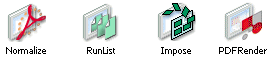 |
Task Processors are divided into four categories:
What Are Task Processor Settings?
Each Task Processor has a default group of settings, which determine how it will handle incoming data. When you add a Task Processor to your Production Plan, you can modify these settings for this particular ticket.
You can also create and save your own customized versions of these settings files, in which you can modify how the Task Processor will operate. These customized settings are referred to as Parameter Sets. When you add a Task Processor to a Production Plan, you can select any Parameter Sets which may be available.
Some Task Processors are multi-functional and require a large number of settings. For practical reasons, these settings are grouped according to their functionality. For example, The Render Task Processor comprises Trapping, Separation, Processing and Screening, each of these functions having their respective settings.
What Are Task Processor Parameter Sets?
Each Task Processor is installed with initial settings which are automatically assigned by Apogee, and cannot be changed or deleted. However, you can define additional groups of settings based on the initial settings, and save them under different names. These are referred to as Parameter Sets.
You can create as many Parameter Sets as you need, and manage them from the System Overview window. To do this, you select a Task Processor, and then click the Settings icon:
 |
Parameter sets can also be created and managed directly from the Ticket Editor. When you first access a Task Processor’s settings, you will see only the factory-default “initial settings”. You should define additional Parameter Sets based on the initial settings, and set one of them as “default”. In future, whenever you add this Task Processor to a Production Plan, it will always automatically select the default Parameter Set that you specified. However, you can still click on the list, and select any other Parameter Set that may be available.
NOTE: The factory-default “initial settings” cannot be deleted.
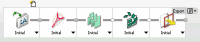 |
For detailed information on the settings of a particular Task Processor, open the System Overview window and access the Help information. You can do this by selecting the Task Processor, context-clicking the Settings icon in the Resources pane, and choosing Help from the context menu.
What Is a Task Processor Configuration?
Each Task Processor has a default configuration that is automatically assigned by Apogee. If you have Service access rights, you can view and modify these configurations using the Configuration icon in the System Overview window.
 |
The Configuration icon is the first icon displayed in the Resources pane of the System Overview window. You can double-click this icon to view or modify the configuration of the currently selected Task Processor.
If you have Administrator access rights, you can view and modify the configurations of the Generic Devices and Export Task Processor, as well as some settings for the Press Task Processor. If you do not have any of the necessary access rights, the Configuration icon is hidden from view.
For detailed information on the configuration of a particular Task Processor, open the System Overview window and access the Help information. You can do this by selecting the Task Processor, context-clicking the Configuration icon in the Resources pane, and choosing Help from the context menu.
What Are Actions?
Actions allow you to precisely control the flow of job data through a Production Plan, and keep track of your job results at every point in the processing chain.
Once you have built up a valid Production Plan, you can insert Actions between each step in the Plan. When one of these points is reached during job processing, an event is triggered. For example, the job results may be archived, or the flow may be temporarily halted until specific criteria have been met.
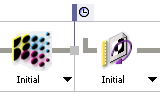 |
doc. version 13.1.1