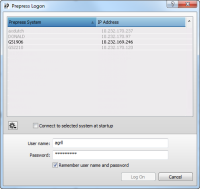To start the , you need to open a session with the Apogee . A session is a continuous series of user interactions between the Client application and the Apogee System. You need to log in to a secured session before running certain portions of the application. Each successive interaction in the session is tracked and recorded by Apogee.
1 Do one of the following:
•PC users: Choose Start > Programs > Apogee > Apogee Client.
•Double-click the Apogee Client icon on your desktop.
The Apogee Logon dialog box appears.
TIP: PC users can add the Client icon to the Windows taskbar to start the Apogee Client even quicker.
2 Type your user name/password in the appropriate text boxes.
The user name must be a valid Windows account on the Apogee server on your network. Add a domain prefix (e.g. domain\username) if the server name is different. User names cannot be configured in the Apogee Client.
3 Select your Apogee System from the list.
If you do not know to which system you should connect, ask your Apogee administrator.
4 Select the ‘Connect to selected system at startup’ check box.
The next time you start the Apogee Client, the Logon dialog box will be bypassed. You can reset this option in your Preferences. For more information, see
“Logging On”.
NOTE: If you have a DNS server, you can connect using the server host name. This is recommended for complex networks such as multiple networks, VPN, etc. Click the cogwheel and select the option.
5 Click Log On.
The Apogee Client is started, and a connection is made to the selected Apogee System. The Jobs Window is then displayed.
You can view network information to troubleshoot network issues when logging on.
1 Start the client and click the cogwheel in the Logon dialog.
2 Choose View Network Information.
The Network Information dialog is displayed.
3 Enter the server credentials and a client-server connection test is performed.
The information for the selected Apogee System is displayed with warnings and errors if the connection fails.
4 Click OK to close the Network Information dialog.