Tab Area
The Tab Area appears in the Jobs window, and in the Ticket Editor. In the right of the Tab Area are the tabs you can select to view or edit the selected job (Administration, Options, Plan, Pages, Results.). These tabs are active only after you have selected a job in the Job List.
In the left of the Tab Area you will see the name of the selected job.
Job Status Icons in Tab Area (JTE only)
The Tab Area may display additional information when you are working in the Job Ticket Editor. In some situations, the job name may be followed by a small icon which indicates the current status of the job:
 | The job is being viewed by you or by another user (JTE only). | |
 | The job is being edited by another user. | |
 | You are editing the job. | |
 | The selected job was being edited by you or by another user, but the edit session was broken (Jobs window only). You can remove this icon by opening the job for editing. |
For example:
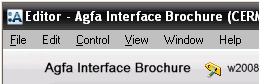 |
If there are problems with a job you are creating or editing in the Ticket Editor, you will see the following type of message in the Tab Area:
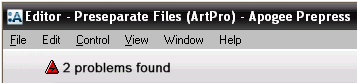 |
In this case, you can click the red error icon to access a Problem Report.
doc. version 13.1.1