Viewing Remarks
Apogee jobs are integrated with WebApproval. This means that jobs which include a Web Proof Action can be viewed and assessed by interested third-party’s, such as print buyers. These users can add their comments about the job, and can approve or reject it. This feedback can be viewed in Apogee, where you can open the Remarks Inspector and view some or all comments that were added to this job, as well as the source of the comments (e.g. the WebApproval System).
To open the Remarks Inspector
1 Select a job with a WebApproval message.
2 Select Window > Remarks.
The Remarks Inspector is displayed.
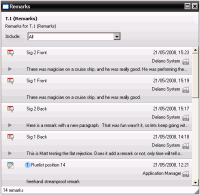 |
3 Click the arrow at the bottom of each remark to view the full text.
NOTE: You can click the “hot spot” of an annotation remark to open the Raster Preview Client.
4 Click the Include list to filter the displayed remarks as follows:
•All
•Today
•Last 2 days
•Last 3 days
•One week
•Most recent
A number of icons are associated with each remark.
Monitor Status
 | The monitor status is up to date and the overall display rating is greater than 90% (Excellent). | |
 | The monitor status is up to date and the overall display rating is between 80% and 90% (Medium). | |
 | The monitor status is up to date and the overall display rating is less than 80% (Bad). | |
 | There is no monitor status, or it is out of date (Undefined). |
Remark Origin
 | Customer remark (WebApproval jobs only). | |
 | Printer remark (WebApproval jobs only). |
Remark Type
 | An annotation remark created in WebApproval. Click the associated (blue -encircled) annotation number to jump directly to the referenced location in Raster Preview. | |
 | The job has been approved by the corresponding reviewer (printer, customer). | |
 | The job has been rejected by the corresponding reviewer (printer, customer). | |
 | A job remark. | |
 | A page remark. | |
 | Preflight remark | |
 | Preflight remark - warning | |
 | Preflight remark - error | |
 | Internal remark which cannot be seen by the customer | |
 | Remark has attachment (customer remarks only) | |
 | View file produced after preflight | |
 | View report produced by preflight |
Additionally, you may see blue-circled number next to the remark text. You can click this number to jump directly to the referenced location in the job.
doc. version 13.1.1