Inspector
In the Product View and Press Sheet View, you can use the Inspector to check and edit the settings of the various imposition components (Pages, Fold Sheets, Press Sheets, Marks, etc.).
You can also use the Inspector to verify in which nodes a particular component can be found or to make selections by component.
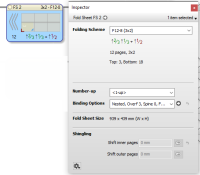 |
In the Press Sheet View you can use the Inspector to locate marks on a Press Sheet.
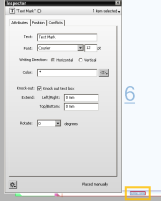 |
 |
OR
Press CTRL+I.
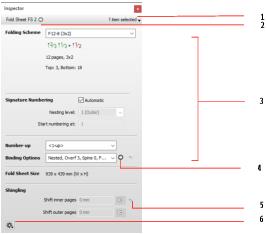 |
1 Selection panel 2 Selection button 3 Settings 4 Resource settings button 5 Reset (revert) button 6 Cogwheel menu |
The Inspector consists of the following panels:
•Selection panel with selection button: identifies the current selection (on the left) and provides a way to expand the selection by choosing a criterion from the drop-down list (on the right).
•Settings: lists all the settings of the selected component in a single panel or on several tabs if many settings exist, e.g. for marks. You can edit these settings. Some settings have an extra button to open the resource settings in a separate window.
•cogwheel: displays a list of relevant commands.
doc. version 13.1.1