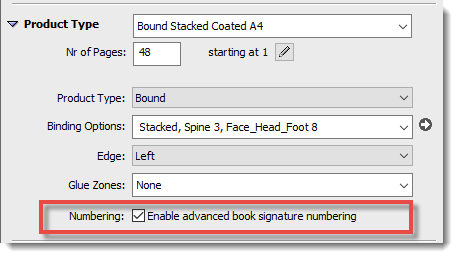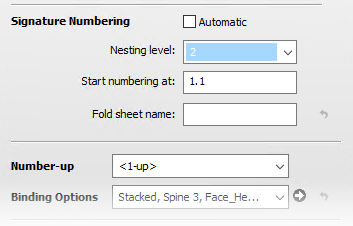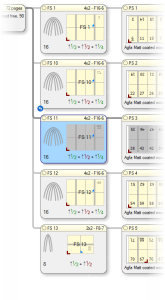Renumber Fold Sheets/Book Signatures
By default, fold sheets follow the same consecutive numbering as their respective book signatures, and BS 1, BS 2, BS 3, etc. corresponds with FS 1, FS 2, FS 3, etc. In certain production cases, e.g. the book signatures of a bound job at hand need to be combined with signatures from another job, you may want to take control of signature numbering to avoid confusion when finishing or to make sure the collation marks are correct. The Advanced book signature numbering option lets you renumber fold sheets.
Renumber fold sheet/book signatures
1 Go to the product editor and select the Advanced book signature numbering option.
Selecting this option enables the numbering feature in the Fold Sheet inspector.
2 Click OK and edit the imposition.
3 Open the Inspector and select the fold sheet from which you want to change the numbering.
In the Signature numbering panel, you see that the numbering is set to Automatic as default.
4 Clear the Automatic check box to enable the following settings:
•Nesting level: Choose a nesting level from (Outer) 1 to 10 as required for the numbering. This generates a numbering notation with dot-separated levels. The digit after the last dot increments. This is only possible for a mixed assembly and not for a nested assembly, which only has one level. If the fold sheet is a cover, the nesting level is set to 0 (Cover) and the list is disabled.
•Start numbering at: Enter a number that you want to start the numbering with. For level 1, this start number increments. For level 2 to 10, the number after the last dot increments. This option is disabled if the fold sheet is a cover.
The selected fold sheet is renumbered and all the subsequent fold sheets are renumbered automatically. You can see the new numbers in the header of the book signature and fold sheet nodes, and in the middle of the fold sheet. For example, if your job has four book signatures and you set the second signature to FS 10, the third and fourth signatures will be renumbered as FS 11 and FS 12. These subsequent fold sheets have their numbering set to Automatic.
The blue arrow icon (overrule) on the node where the renumbering starts, indicates that the numbering has been changed manually. You can interrupt the renumbering by clearing the Automatic check box and setting a new start number.
Figure 8.13: Fold sheets renumbered, starting from FS 2 which is renumbered to FS 10
|
Effect on Collation Marks and Variables
The new fold sheet numbers are also the signature index numbers, and these are used for the collation marks. This means you can control collation mark numbering and avoid confusion. Collation marks are only generated for fold sheets of Level 1, and not for covers or nested fold sheets in a mixed assembly.
The $fold_sheet.number variable uses the new fold sheet numbers.