Repeating an Imposition across Press Sheets
If you have prepared the imposition and assigned a press for one Press Sheet, you can re-use the same arrangement for other Press Sheets. This is referred to as repeating an imposed Press Sheet and it can be useful when performing a manual imposition. Apogee Impose copies the following settings from the reference Press Sheet to the target Press Sheet:
•Press Sheet size
•Workstyle
•Press Sheet layout and manual edits
•Press assignment
•Manual edits to Fold Sheet placements, gutters and margins
•Manually placed marks
To repeat an imposition
1 Prepare your first Press Sheet; in manual mode this may involve the placing of several Fold Sheets on a single Press Sheet.
2 Click the Press Sheet to select it and choose Edit > Repeat Imposition.
The Repeat Imposed Press Sheet dialog is displayed with the selected Press Sheet in the top drop-down list as reference imposition.
3 In the second drop-down list, choose the Press Sheet you want to copy the imposition to.
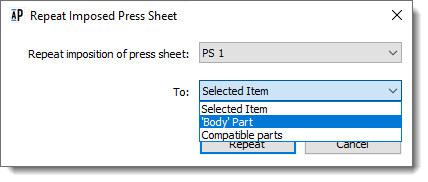 |
If you selected a reference Press Sheet to start the procedure, you have three options:
•Selected item: the selected imposition will be used to copy the imposition to; if you choose this option, choose a different Press Sheet from the first list to copy from
•Part name: the imposition is re-used for all book signatures of that part
•Compatible parts: the imposition is re-used for all book signatures that are compatible with the reference Press Sheet
NOTE: If you didn’t select a reference imposition, you can only choose from the last two options.
4 Click Repeat.
All the settings of the reference imposition are copied to the other Press Sheets.
doc. version 13.1.1