QuickProofing Pages
QuickProofing is a method of proofing one or more documents or pages from a job without having to edit the Production Plan of the job. You can do this by selecting the items you want to proof (a document, page, or multiple documents or pages) and dragging them to a proofer icon in the Output Device panel. You can use all proofing devices (real and file-based) for QuickProofing, and you can drag pages/documents from the Page Store, Run List, or Results tab.
You can QuickProof:
•PDF documents and pages.
•Raster documents (representing pages or flats) that are compatible with the Digital Film Proofer Task Processor (1-bit and 8-bit, composite or pre-separated).
The resulting QuickProof job is no different from any other, user-created job. However, the job is automatically deleted after the proof has been generated.
To QuickProof one or more pages/documents
1 Select the Jobs window.
2 Select a job, and then select the Pages or Results tab.
3 Select the pages or documents you want to QuickProof.
This may be in the Page Store, Run List or Results tab.
4 Drag the selected item(s) to the Output Device pane, and drop them on a proofing device.
The proofer icon is highlighted if it accepts the page, and the QuickProof dialog box is displayed.
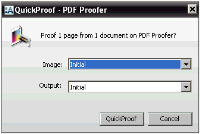 |
5 Select the Image and Output parameter sets you want to use, and click the QuickProof button.
The selected items are sent to the proofer. Apogee creates a new QuickProof job with the same order number as the source job and with normal priority. You will see the new job appear briefly in the Job List with a green activity icon. The selected proofer will also turn green, indicating that it is busy processing the job.
When the proof has been completed, the job is automatically removed from the Job List. You can then collect your proof from the selected proofing device.
NOTE: You can only QuickProof PDF and raster documents. You cannot QuickProof PostScript documents, PDF layers (versioning), separations, or a mixture of different formats.
doc. version 13.1.1