The Activity Pane
This pane allows you to monitor the current processing status of any of the selected job’s Processing and Output Task Processors.
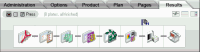 |
The Activity pane includes the following:
•Flow selection icons
 |
You will see one or more Flow Identifier icons, corresponding to each flow in the selected job. When you click on any of these icons, the selected flow is displayed, and you will see the Task Processors and Actions that are active in this particular flow. This is the same as clicking the Flow Status icons in the Job List.
•Selected flow components (active Task Processors and Actions).
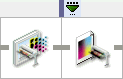 |
You will see the Task Processors and Actions that are active in the selected flow. If you double-click on any of the Task Processors, you will see the Activity Window for that particular component.
•Results tab display icons.
 |
•Click the first of these icons to show/hide the Activity pane.
•Click the second of these icons to show/hide the Production Sets table (Multi-part jobs only).
•Click the third icon to show/hide the Separations pane.
NOTE: Input channel activity is not displayed in the Activity pane. If you want to check this, switch to the System Overview and double-click the Task Processor that you want to monitor. Any processing is then displayed in the Activity window. For more information, see “Monitoring your Task Processors”.
doc. version 13.1.1