Navigator Palette
The Navigator palette displays a snapshot of the entire page or flats as a low resolution continuous tone image. This palette can be switched on or off by selecting Window > Palettes > Show/Hide Navigator.
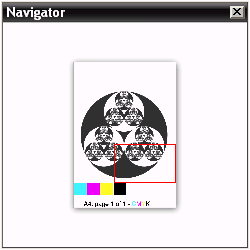 |
You can open a Navigator palette for every page that you preview.
The Navigator provides a view of the entire page or flat, at a low magnification: A red “locator” rectangle in the Navigator palette indicates which part of the page is enlarged in the Preview window. You can quickly preview different areas of the page by clicking the mouse pointer inside the locator and dragging it to another position. You can click outside the locator to center the view area on the clicked point.
doc. version 13.1.1