Rule-ups Palette
Rule-ups are additional layers of information which are displayed on top of the Raster Preview image. The Rule/ups palette contains a table which lists the layers you can display.
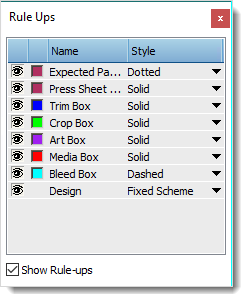 |
The table has five columns:
•Visibility control (eye icon): You can click the eye icon to hide the associated layer. The eye icon then disappears. You can click the same icon to display the layer again.
•Color well: Click here to open the system color picker, and select the color of the associated box.
•Layer: The name of the layer. This may include any of the following:
•Trim box
•Crop box
•Art box
•Media box
•Bleed box
•Press Sheet
•Expected Page Size
•Design
•Line Style: Click the associated dropdown list and select a line style:
•Solid
•Dashed (8-pixel / 6-pixel gap)
•Dotted (1-pixel / 2-pixel gap)
Initially all line styles are Solid.
•Design: This entry shows all paths that are associated with an Operation using the selected Line Appearance Set, regardless of their origin, i.e., from a CAD or a content file, automatically mapped or assigned manually. The last option in the drop-down menu Manage Line Appearance Sets opens Line Appearance Set resource editor where you can adjust or create new sets.
NOTE: The Design is only shown for Layout Editor-based jobs, i.e., Wide Format jobs, Packaging jobs, Plate Assembler jobs. It is hidden for any other job types.
Under the table there is a ‘Show/Hide Rule-ups’ check box. By default, this option is unchecked, and Preview does not display any boxes.
NOTE: You can press the Alt key (Macintosh users press Option) and click on a hidden box to show that box, hiding all others.
Your last used Rule-ups palette configuration is saved locally (colors, line styles, rule-ups selection shown). It does not change when you browse through your results.
doc. version 13.1.1