Binding Options Overview
The Binding Options dialog box lists all available Binding Options resources in the left column and the settings for each resource in the right column.
Assembly
The assembly type is the top-level setting for binding and they apply for the entire product.
NOTE: In the Job Ticket Editor, the Assembly settings can only be viewed in the Product Editor and not in the Part Editor or the Inspector.
Stacked or Mixed
This assembly type is chosen for perfect-bound jobs; the book signatures are stacked side-by-side and then glued together. Also choose this assembly type for mixed binding situations that combine stacked and nested assemblies.
Nested
This assembly type is chosen for saddle-stitched jobs; the book signatures are bound by stitching using a wire through the spine, or by stapling.
Number Up Binding
Number-up binding (also referred to as N-up or multi-up binding) combines two or more book signatures on a single bindery signature which is subsequently cut to produce two or more book signatures.
Click the drop-down list to see the different multi-up binding options:
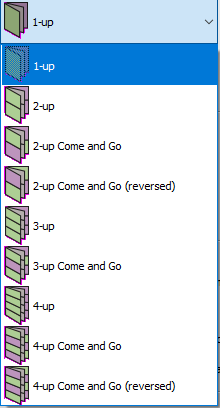 |
•1-up is the default value and applies for regular jobs
•2-up, 3-up, 4-up: for regular multi-up jobs; two, three or four identical book signatures are produced with the same orientation
•2-up, 3-up and 4-up Come and Go: two different book signatures are produced and the orientation of the book signatures is flipped
•2-up, 3-up and 4-up Come and Go (reversed): the page order and orientation of the book signatures are reversed
NOTE: A so-called True Come and Go job is possible with a stacked assembly and a 2-up Come and Go binding or a 2-up Come and Go (reversed) binding.
Cut Margin
This option is only enabled for multi-up bindings.
Apply page trim margins at cut
You can choose to apply or not to apply the page trim margins set below. This option can be disabled if the middle cut is good enough as a trim cut.
Extra gutter
Enter a value here if you want an extra gap between the Fold Sheets, for example to compensate for the width of the cutting blade.
For a so-called dead-cut, clear the check box and set the Extra gap to 0.
Fold Sheet
These options control how pages are arranged on the Fold Sheet and also affect the multi-up arrangement.
Page arrangement
•Head to head: arranges pages in such a way that the head of the pages is on the closed head of the book signature, suitable for jogging to the head
•Foot to foot: arranges pages in such a way that the foot of the pages is on the closed head of the book signature, suitable for jogging to the foot
•From folding scheme: the page arrangement set in the folding scheme is used
•From folding scheme, reversed: the page arrangement set in the folding scheme reversed is used
Overfold
The overfold is a small area of the folded sheet that sticks out so it can be grabbed by a gripper.
None
no lip is provided
On lowest folio
creates a lip on the side of the folded book signature that contains the low folios; typically used for foot to foot folding schemes
On highest folio
creates a lip on the side of the folded book signature that contains the high folios; typically used for head to head folding schemes
Lip Size
The default size of the overfold lip and a maximum for sheet fitting.
Page Trim Margins
These margins add extra paper to the four edges of a page to accommodate for bleed and the marks, and provide space for trimmers. The settings for these margins depend mainly on the binding style used. A maximum value can be entered to extend the margins for sheet fitting.
Spine
margin width at the spine edge of a page
Face
margin width at the face edge of a page
Head
margin width at the top of a page
Foot
margin width at the bottom of a page
Suppress inner margins
Select to suppress the inner margins between the pages of a Fold Sheet or Web Production Schemes.
•Horizontal margins: When selected, suppresses the inner margins that are parallel to the leading edge.
•Vertical margins: When selected, suppresses the inner margins that are perpendicular to the leading edge.
Sheet Fitting Strategy
These rules define how the overfold and page trim margins can be adjusted to make a Fold Sheet fit the size of the Press Sheet, and enable direct folding of the Press Sheet without trimming first. Sheet fitting can also be applied for Press Sheets with more than one Fold Sheet.
Sheet fitting also depends on the Positioning of Fold Sheets options in the Press Sheet Layout Rules to determine how a Fold Sheet is aligned.
NOTE: You cannot use sheet fitting if fixed offsets are specified in the Press Sheet Layout Rule.
Overfold, face, spine
Here you choose how to enlarge the margins and overfold.
•Overfold first, then face and spine: first adjusts the overfold and then the remaining space between face and the spine evenly
•Face and spine first, then overfold
•Overfold, face and spine evenly
Head, foot
Here you choose the order for adjusting the head and foot margins.
•Head first, then foot
•Foot first, then head
•Head and foot evenly
doc. version 13.1.1