Mark Pens
Pens are used to define a thickness and style for lines and borders used to draw certain Marks.
Width
The width of the line in points.
Color/Depth
The drop-down list lets you choose a color or, for certain applications, you can choose to define the Depth of the pen.
•Color: Click the associated variable button, and select one or more options to determine on which plate(s) the mark will be printed:
 |
See “About Colors and Depth for Printing Marks” for more information on using colors to print marks.
•Depth: Enter a value to set the depth of the engraving in micron (mu). See “Depth Tool” for more information.
Knock-out around pen
Select to knock out the area under the pen line.
Dashed line
Select this check box for a pen with a dashed line. Enter the size in points of the dash and the distance between the dashes. The default values are 12pt for the dash and 6pt for the gap.
To create/edit Mark pens
1 In the Mark Engraver, click the cogwheel in the top left corner and choose Manage Pens.
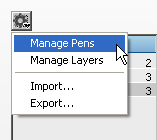 |
2 Click the New button and a new Pen appears in the list.
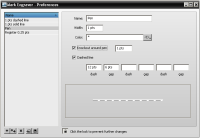 |
3 Enter a name in the Name field.
4 Complete the fields as required.
doc. version 13.1.1