Mark Sets Overview
The left column of the overview section displays the three Mark Sets categories and the number of Mark Sets in each category. The Mark Sets consist of marks which are brought together and placed according to the specified positioning and conditions.
The Mark Sets are organized in the following categories:
•Page Marks: Crop, File, Text, Line, Rectangle, Page Fold Line, Circle
•Fold Sheet Marks (bound products): File, Text, Line, Rectangle, Registration, Cut Mark, Cross Mark, Collation Mark, Fold Line, Circle
•Press Sheet Marks: Cut-off, File, Text, Line, Rectangle, Registration, Slit, Color Bar, Cutter Registration, Density, Color Bar, Ink-Eater, Circle
•Element Marks (unbound folded and flat products): File, Text, Line, Rectangle, Cut, Fold Line, Registration, Circle
•Image Marks: Text, File, Crop, Grommet, Color Bar, Line, Rectangle, Circle
•Sheet Marks: Text, File, Cut, Registration, Fotoba, Cutter Registration, Grommet, Line, Rectangle, Circle
•Product Marks: Text, File, Station Number, Color Bar
The middle column lists all the Mark Sets for a particular category and the number of Marks in the selected Mark Set. The Name of the Mark Set is preceded by an icon that indicates the condition applied to the Mark Set.
The right column lists all the Marks of the selected Mark Set.
To add/edit a Mark Set
1 Unlock the Mark Engraver and click a Category
2 Click the new button above the Name column.
OR
Right-click in the middle column and choose New from the list.
A new Mark Set name appears in the list with a default name and 0 Marks.
OR
Right-click an existing Mark Set and choose New or Edit from the list.
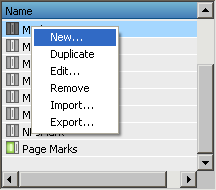 |
3 Set the conditions for this new Mark Set.
4 Lock the Mark Engraver.
To add a Mark
1 Unlock the Mark Engraver and click a Mark Set name.
2 Click the new button above the Marks column.
A drop-down is displayed with a list of the different Mark types.
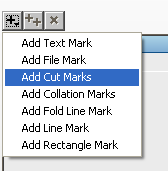 |
OR
Right-click in the Marks column.
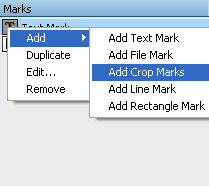 |
3 Select the Mark type you require.
The Mark is added to your Mark Set with a default name.
4 In the Details section, edit the settings for your new Mark.
5 Lock the Mark Engraver.
To duplicate a Mark/Mark Set
1 Unlock the Mark Engraver and right-click a Mark/Mark Set name.
A menu is displayed.
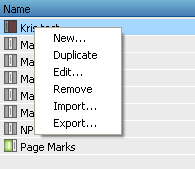 |
2 Select Duplicate to copy the Mark or Mark Set.
The new Mark Set contains the same Marks as the original and has the same conditions. The Marks have the same details.
3 Edit the settings for the new Mark Set/Mark as required.
To move/copy Marks between Sets
NOTE: You cannot move between categories.
To name/re-name a Mark/Mark Set
1 Unlock the Mark Engraver and context-click a Mark/Mark Set name.
A menu is displayed.
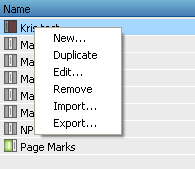 |
2 Select Edit to rename the Mark or Mark Set.
doc. version 13.1.1