Paper Stock Overview
The Paper Stock dialog box lists all available Paper Stocks in the top list and the available Paper Types in the bottom list.
Paper Stock
Name
A unique and meaningful name such as the brand of the paper, what it will be used for (e.g. cover), or a generic description (e.g. Matt-coated)
Paper Type
The type that describes the surface of the paper. The paper types you see and can select in the drop-down are managed in the Paper Type list in the bottom left corner. These types are mapped to the JDF grades as explained below.
Color Management
You can set the white point and the texture of the stock, and this information is used by proofing color management to mimic the final print on this specific stock:
Whitepoint
Here you can choose the source of the white point to be used:
•From Press Profile: This is the default value used for the paper type associated with the press selected for the job.
•LAB: Specify a different value for the white point; use the revert button to go back to the default.
Texture
4 textures are provided (Carton, Coated paper, Newspaper, Uncoated paper) which are images of unprinted paper stock.
Intensity
Enter a percentage to control the intensity of the selected texture.
Weight and Thickness
This table displays the available Weights with corresponding Thickness in mm or mil.
Paper Type
Paper types are mapped to JDF grades for automatic selection by Apogee Impose or to Not mapped for manual selection.
Name
A unique and meaningful name that refers to the grade
JDF grade
A number from 1 to 5 for the following JDF paper grades:
•1 for gloss-coated paper
•2 for matt-coated paper
•3 for gloss-coated, web paper
•4 for uncoated, white paper
•5 for uncoated, yellowish
•0 for Not mapped: manual selection, no JDF mapping selected
To work with Paper Stocks
To add a Paper Weight
1 Click the new button below the Thickness box.
OR
Click the cogwheel and choose Copy from and then select the Paper Stock you want to copy the Paper weight from.
A new Weight and Thickness appear at the top of the list.
2 Edit these two settings as required.
3 Lock the Paper Stock settings.
To import a Paper Stock from a tab-delimited text file
You can import a paper stock database from a plain text file. The text file must be formatted with paper records on each line, and each paper record containing tab-delimited values for stock name, weight, thickness, thickness units and paper type.
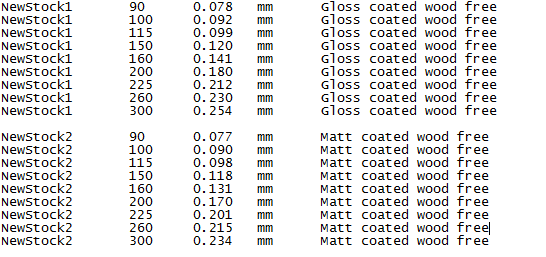 |
The file is checked for validity and if applicable a report is generated indicating how to remedy import issues.
The above example creates two new Paper Stocks, each with its own thickness table and the values from the records you imported.
doc. version 6.1.1