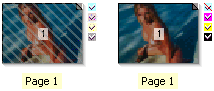You discard results in order to prevent specific documents, pages, flats or separations from being printed, without stopping the rest of the job from being printed. You can discard results interactively in the Results tab, or you can add a Discard Action to your Production Plan.
1 Select the Jobs window.
2 Select the Results tab.
3 Select a document, page, flat or separation.
4 Choose Control > Discard <item>.
NOTE: You can only discard results that are already output or that are waiting to be output. You cannot discard input files, or pages in an imposition workflow.
The thumbnail of the selected item is dimmed with diagonal stripes across it and the separation icons are dimmed and barred (see below left). If you are discarding a specific separation, only the separation icon is dimmed and barred in the Job Layout pane (see below right). However, the individual separation is barred in the Separations pane.
You can perform no further action on discarded results (delete, reject, etc.) until they are ‘included’ once more in the job.