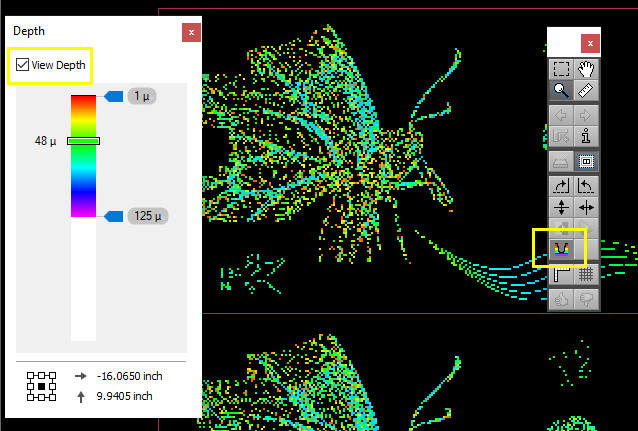With the Depth tool you can display a depth map of a monochrome, 8-bit file using indexed colors. Each pixel value (1–254) is mapped to a different color in a one-to-one relation between pixel value and color depth. The color palette uses the colors of a rainbow with color value 0 shown as black.
The tool is only available when the required license is present and the file type being viewed allows for the tool to be used.

Choose
Window > Palettes > Show Depth to open the Depth palette or press CTRL+ALT+H. The option is only enabled if a required file type is being viewed.
OR

Click the
Depth tool in the Tools palette.

In the Depth palette, select the
View Depth check box or press ALT+H.
The depth map is applied to the image and the state of the Depth tool icon changes to enabled. Now you can move the cursor over the image and read the depth on the rainbow bar in the Depth palette.
Depth Palette
View Depth check box
Select the check box to show/hide the image using mapped indexed colors.
Rainbow bar
The vertical, colored bar represents the full range (1-254) of pixel values. The top of the bar has the lowest values, with black representing zero. The maximum pixel value is 254 at the bottom of the bar.
Range sliders
The two sliders define the depth range from 1 to 254. Drag the sliders to adjust the range or click in a slider to type an integer value between 1 and 254.
Pointer value
As you move the mouse cursor over the image you can see the depth value on the rainbow bar for the pointer position in question, with the actual values shown next to the sliding marker.
Pointer position
The horizontal and vertical distance between the pointer and the selected reference point, with arrows depending on the selected reference point.
Reference point
The point on the sheet that serves as the reference point for the pointer position. Click one of the nine reference points to set the reference point.