Inks Palette
The Inks palette automatically measures the ink coverage within the selected area of the Preview window. This palette can be switched on or off by selecting Window > Palettes > Show/Hide Inks.
The Inks palette contains a table which lists the separations in the selected page or flat.
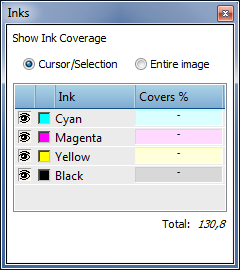 |
The table has three columns:
•Visibility control (eye icon): You can click the eye icon to hide the associated separation. The eye icon then disappears. You can click the same icon to display the separation again.
•Color well: Click here to open the system color picker, and select the color of the associated box. For White, Primer or Varnish, you can also set the transparency.
•Ink: The name of the separation. This may be a CMYK separation, or a spot color. This can also be White, Primer or Varnish if these are included in the document.
•Covers %: The ink coverage is expressed as a percentage, and is represented both numerically and as a color bar. The bar shows the color of the separation. The ink coverage calculation is accurate to within 3 percent of the actual ink coverage.
Under the table there is a ‘Show ink coverage’ check box. By default, this option is unchecked, and Preview does not perform any ink coverage calculations. This avoids unwanted (and possibly lengthy) calculations each time you preview raster results. Click the Cursor/Selection or Entire image button to measure the ink coverage at the cursor point, for a selected area or the entire image.
NOTE: You can press the Alt key and click on a hidden separation to show that separation, hiding all others.
The Inks palette can be resized using the resize handle in the lower right corner, and can be switched on or off by selecting Window > Palettes > Show/Hide Inks.
•
doc. version 6.1.1