Users
 |
Administrator access level only!
The Users resource is where users are granted rights to Asanti. When a user logs on, the roles assigned to the user in this resource are automatically activated.
Select the Asanti System in the Hardware pane to see the Users icon in the Resources pane. Double-click the Users icon to open the resource where you can create users and set their roles with detailed privileges.
User Settings
User list
Administrators can add and delete users in this list. Select a user in the list to see personal details and the assigned roles in the details pane under this list. One or more roles can be assigned and these are also indicated with a green check mark in the Role list. Assigning more than one role to a user allows further flexibility for user management. The names of the users in the Users column corresponds with the login names for your organization.
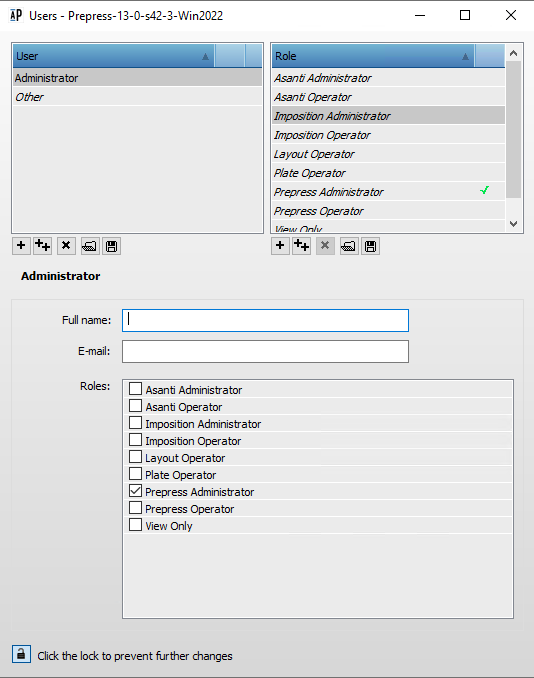 |
NOTE: A role indicated in red in the details pane means that the role was deleted while it was still assigned to a user.
Role list
Each role is a collection of privileges which are displayed in the Privileges tab. Several default roles are provided and these appear in the list in italics. These default roles each have a set of predefined privileges which are relevant for these specific roles. If necessary, these roles can be duplicated and the privileges fine-tuned, or new roles can be created from scratch.
The default roles are the following:
Asanti/Prepress Operator
You have access to the main job commands (except Edit Imposition) and to selected Task Processor resources.
Asanti/Prepress Administrator
In addition to most job commands, you also have access to administration and system privileges; you can create and edit Task Processor Parameter Sets and ticket templates, and view and manage resources.
Privileges tab
Selecting a role in the Role list displays a breakdown of privileges in the Privileges tab. Privileges are grouped in the following categories:
Job Operations
Commands you can perform on tickets.
Prepress Administration
Commands for managing Task Processors and licensing
System Resources
Commands for managing system resources.
Task Processor Resources
A list of all the Task Processors.
Client Display Options
Use these options to show/hide specified windows or resources in the Asanti client.
Expand a category to display the privileges.
Edit Filter button
Opens the Job Filter where you can fine-tune the privileges even further by specifying a filter to show/hide certain jobs in the Job List for the selected role. For example: user John has the role of Prepress Operator Plant A and can only see jobs whose Job Name contains ‘Plant A’. User Bill has the role of Prepress Operator Plant B and can only see jobs whose Job Name contains ‘Plant B’. See “Filtering the Job List”. This filter is set for a role so it can be re-used for all users with this role.
Delete Filter button
To delete a filter you may have set on a role.
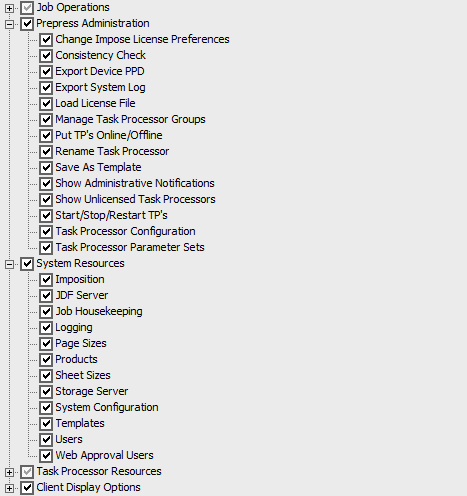 |
 |
The listed privileges refer to the ability to perform tasks or access resources in Asanti. Privileges can be selected individually within a category or at the category level. If all the privileges are selected within a category, the check mark is black, otherwise it’s gray.
User tab
This tab is also used in combination with the Role list. Select a role in the Role list to see which users have been assigned this role.
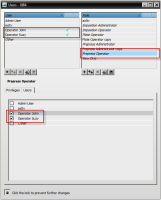 |
doc. version 6.1.1