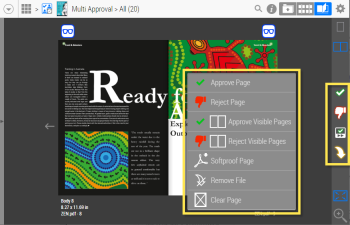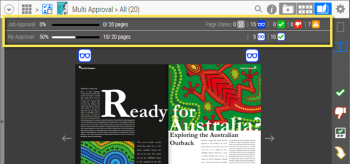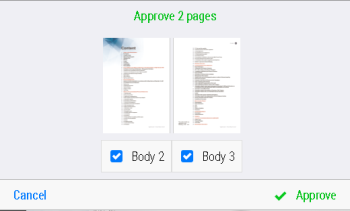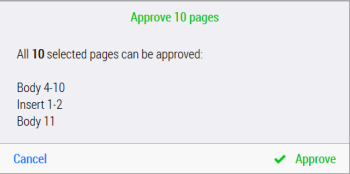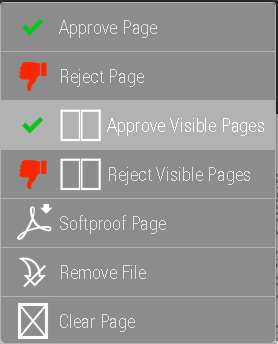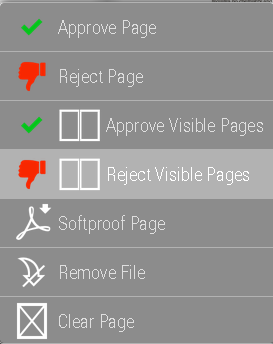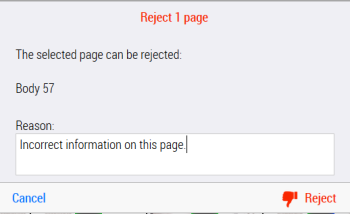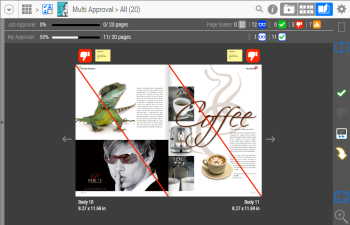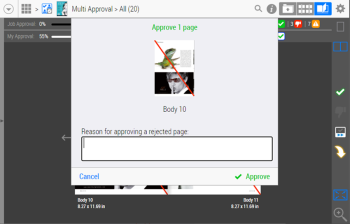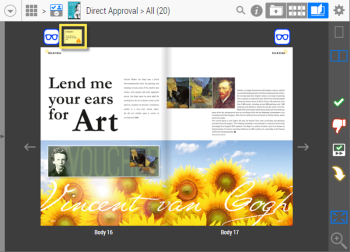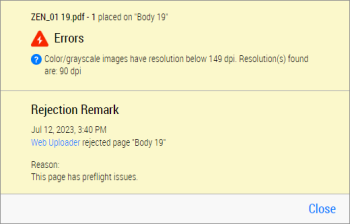Job Types and Approval Flows
Pages which are ready to be inspected can be approved or rejected by one user or multiple users (for Multi Approval jobs) with the Approver role. If final approval is allowed and one or more Final Approvers are assigned to a job, then this job must be approved by one of these users before it goes to the production step.
Two types of jobs are possible:
NOTE: Multi Approval option requires a special license.
Direct Approval Job
Legacy approval workflow is now known as Direct Approval. Direct Approval is assigned by default in Apogee Prepress while creating a new job. WebApproval allows you to select the approval type when you create a new Job Ticket based on the predefined templates. See “Create a new job from a Job Ticket template”.
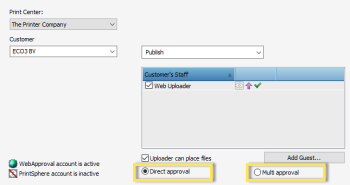 |
In a Direct Approval job, a page is approved when one approver assigned to that job (there may be more than one approver) has approved that page.
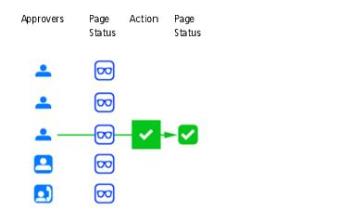 |
In a Direct Approval job, the page status always displays the job status.
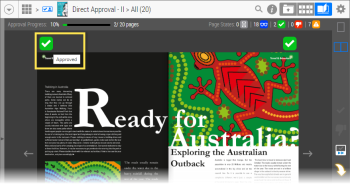 |
NOTE: Direct Approval jobs can also be set up with Final Approver(s). See “Final Approval”.
Multiple Approval Job
In a Multiple Approval job, a page is approved when all approvers assigned to that job have approved that page.
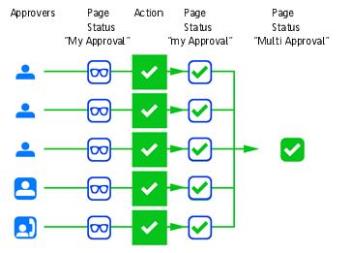 |
A Multiple Approval job has a set of page statuses for each Approver as well as a general Multiple Approval Job status. You can track the approval status of the Multi Approval jobs by the following two Palettes:
•Approval Overview Palette: shows the approval status at page level for each user assigned to this job. See “Approval Overview Palette”.
•Approval Status Palette:shows the overall job status with interactions for each user assigned to this job. See “Approval Status Palette”.
 |
The job's status will become All Pages Approved, when all Approvers assigned to this job have approved every page.
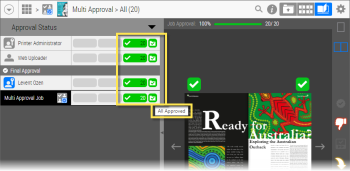 |
Final Approval
Final approval is a step to obtain a final approval for the pages before they are sent to production. To initiate the final approval for a job flow, you just need to assign Final Approver(s) to the job. If there are multiple Final Approvers, only one of them needs to provide the final approval for a page.
NOTE: You must enable the "Allow Final Approval" option in the Printer Company's preferences if you want to use the final approval flow. See “Preferences” and “Print Buyer Company Settings”.
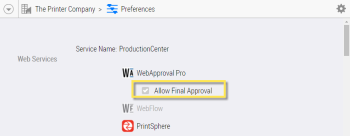 |
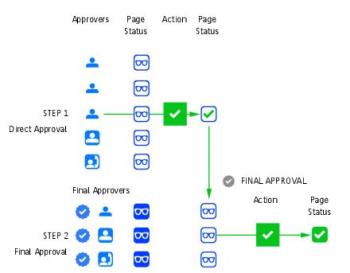 |
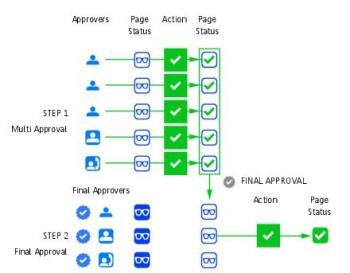 |
Once a page has been approved, the Final Approvers will receive a notification and see the status Ready for Final Approval. It is the responsibility of the Final Approvers to take action at this stage. By providing final approval for a page that is in the Ready for Final Approval state, the page will receive an updated status icon indicating Final Approval has been granted.
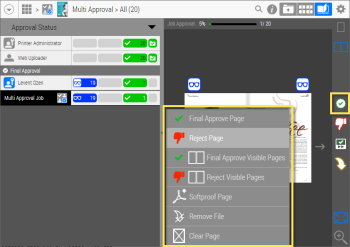 |
Approval Flow Icons
Approval flow icons show the selected approval flow of the job; Direct Approval, Multi Approval, and final approval combinations. They also represent the roles of the logged in user, whether the user has a specific role assigned to the job (with white, blue outlined icons), or has no active part (the gray areas on the icons). A tooltip appears when hovering your cursor over an icon.
Approval flow icons are displayed in the Job Tile view, Job List view and in the Job Window positioned before the job thumbnail.
 | Direct Approval Job | |
 | You are approver of this Direct Approval Job. | |
 | Multi Approval Job | |
 | You and others approve this Multi Approval Job. | |
 | Direct Approval Job with Final Approver | |
 | You are approver. Somebody else will final approve the job. | |
 | You are a final approver of this Direct Approval Job. | |
 | Multi Approval Job with final approval | |
 | You and others approve this Multi Approval Job. Somebody else will final approve the job. | |
 | You are final approver of this Multi Approval Job. |
Page Status Icons
In order to indicate user page interactions, new Ready to Inspect and Approved page states are introduced.
Status Icon | Name | Description |
|---|---|---|
 | Ready to inspect by me | In a Direct Approval job, this page needs to be inspected, you are allowed to inspect and approve the page. In a Multiple Approval job, this page needs to be inspected and approved by somebody else. |
 | Approved by me | This page is approved by you, but still needs to be approved by other Approvers. |
 | Ready to inspect | This icon is shown to all users who do not have an Approver role. |
 | Approved | This page is approved by all Approvers shown at the end of the approval cycle (when no Final Approval was specified). |
For the complete list of status icons, see “Page Status Icons”.
Force Approval
NOTE: Only for users with Administrator and CSR roles.
Printer Administrators and CSRs can Force Approve (all) pages and do not need to be assigned to a job with an Approver role. This will give the Printer Administrators and CSRs additional rights on the production process.
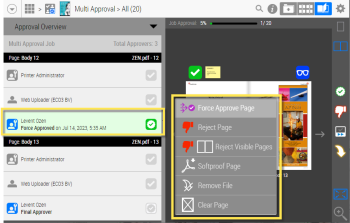 |
A reason must be specified for the Force Approval.
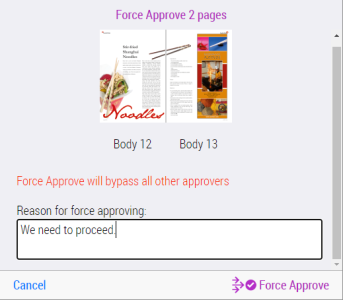 |
You can see the forced approval states in the Approval Overview palette.
Reapproval of a Frozen Page
NOTE: Only for users with Administrator and CSR roles.
Apogee Prepress provides frozen page states by a Web Proof option Freeze results when approved/continued to prevent that a page needs to be reapproved when the page is reprocessed.
Printer Administrators and CSRs can overrule the frozen state by selecting Require page Re-Approval to send the page back to the Print Buyer for approval. A notification is sent to the Approvers to reapprove these pages.
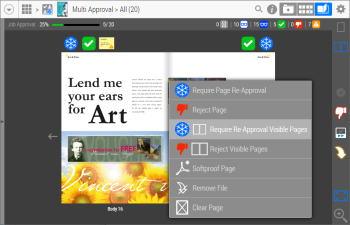 |
The frozen page states are shown in the Jobs Window, Flip Book, and Pages Overview.
These reapproval events are recorded in the Job Log.
Open and inspect a job
Approve pages
Approve all pages
Reject a page
Approve a rejected page
Reject an approved page
Review pages with preflight remarks
doc. version 13.1.1