Search
The Online Help has a search-as-you-type feature for finding information quickly in the Help topics. The following queries can be made:
•Simple search with a single word: Enter a single word for a list of all topics that contain that word.
•Advanced search for all words: For example, enter disk space for a list of all topics that contain disk AND space in the same topic. Try to avoid using common words such as "a", "the", etc. in your search query.
•Advanced search for an exact phrase: For example, enter “disk space” in quotes for a list of topics that only contain this exact phrase.
1 If the search box is not visible, for example if you are working on a small screen, click the Search button to go to the Search page.
 |
2 Type a word or phrase in the Search box.
The search results appear as you type and the word or phrase are highlighted in yellow – also as you type.
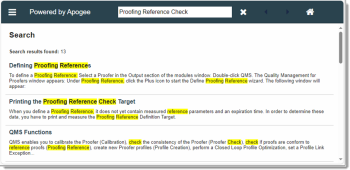 |
3 Click a search result to jump to the topic.
You will see the search term or phrase highlighted in yellow in the topic. You may need to expand sections of the topic to see the word or phrase you queried.
Search limitations
•Do not ask questions in the search box, only enter your keywords. Enter "edit profile" and not "How can I edit my own profile".
•Search is case-insensitive.
•Search queries must be at least 3 characters. For example, searching for "QR" will not produce any results; you should search for "QR codes".
doc. version 13.1.3