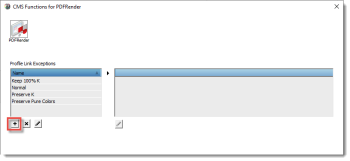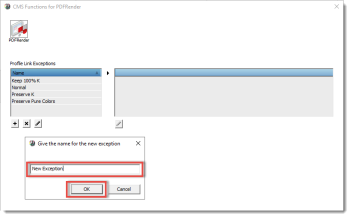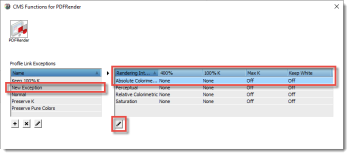The Profile Link Exceptions of the PDFRender will be used to overrule the behavior of a basic set of CMYK color values during input color management in Apogee Prepress; when the PDFRender converts the CMYK colors from source to Press color space. The source color space can be an embedded profile or a selected profile in the PDFRender color management parameter set. The Press Color Space is defined by the selected Press Profile in the Press Task Processor. The Profile Link Exceptions are Rendering Intent dependent.
1 In the Processing Column of the QMS Modules screen, click the PDFRender icon.
2 Double click CMS. The following window appears:
3 Click the

button to enter a new Profile Link Exception File.
You will be prompted to enter a name for the new Profile Link Exception for the PDFRender Task Processor.
Enter a name for the new exception (e.g. New Exception) and click OK.
4 The CMS Functions for PDFRender window appears, showing an overview of the exceptions.
Select the newly created Profile Link Exception and a Rendering Intent (e.g. Absolute Colorimetric).
The Pencil icon button

will now be activated.
5 Click the Pencil icon button. The Profile Link Exception window for PDFRender appears.
6 To define a new value to replace the currently active value for 400% CMYK, select the 400% CMYK check box and choose one of the two options:
•Treat as 100%K.
•Map 400% CMYK to an exception for C, M, Y and K.
7 To define an exception for Black Only, select the Black Only check box and choose one of the two options:
•Maximum K for 0% to 100% K.
This means that for black and white images as much black ink is used as the color matching allows. So, some CMY can still be used but it will be a minimum.
•Map 100%K to an exception for C,M,Y and K.
8 Select the Keep White check box to send white as CMYK (0,0,0,0) to the Press for the areas which are defined as (0, 0, 0, 0). This to avoid background color simulation of the source profile when the absolute rendering intent is selected (if this option is not selected, dots might be printed in the background).
9 Select the Purify Link check box to keep the colors clean from contamination (0% to the defined radius in %).
10 Select a Pure Color when the Pure Colors should not be converted via the Profile Link, but need to stay clean from contamination with other colors throughout the whole range (from 0% to 100%). Dot Gain from the profiles are still included in the conversion, so the tint percentages can be different from input, for instance 100C100M can become 98C98M.
11 Click OK. You will now return to the screen where you can see your modifications.