Step & Repeat
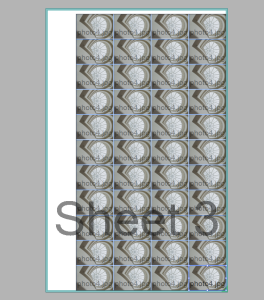 |
OR
Context-click a placed product and choose Step & Repeat.
Step and Repeat Dialog Box
Grid
The maximum number of horizontal rows and vertical columns for placing copies are indicated in gray but you can also set the number of rows and columns. A message is displayed if these maximum values are exceeded.
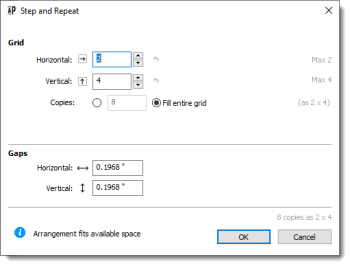 |
Horizontal
Enter the number of copies you want to repeat horizontally. Click the revert button to reset the value to the maximum.
Vertical
Enter the number of copies you want to repeat vertically. Click the revert button to reset the value to the maximum.
Copies
Enter the number of copies to fill the layout as required; the number of copies should not exceed the number of horizontal rows multiplied by the number of vertical columns; a message is displayed if you exceed this maximum.
Fill entire grid
Choose this option to fill the grid you defined. The number of copies is entered automatically (horizontal rows x vertical columns).
Fill Direction
If you choose the option to enter the number of copies yourself, you can also choose how the grid is filled: horizontal rows first or vertical columns first.
The total number of copies is indicated in gray in the bottom right corner of the dialog box.
Gaps
Horizontal
Enter a value for the horizontal gaps between repeated products.
Vertical
Enter a value for the vertical gaps between repeated products.
doc. version 13.1.1