Flow Icons
Apogee displays Flow icons in the Job and Hot Ticket Lists. These icons correspond to the number and types of flows specified in the job or ticket:
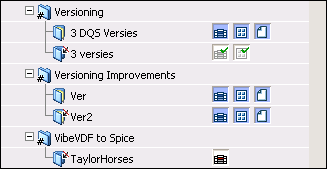 |
When you create a Ticket, it appears in the Job/Hot Ticket List, together with one or more Flow icons in the Flows column.
The Flow icons display:
•the type of flow, indicated by the icon image.
•the status of the flow, indicated by the icon color.
The following icon types are available:
 | Main Output to a high resolution output device. | |
Main Output to a Sign and Display output device. | ||
 | Imposition Proof: An optional flow which may be added to the Main Output flow, and is used for output to an imposition proofing device. | |
 | Page Proof: An optional flow which may be added to the Main Output flow, and is used for output to a page proofing device. | |
 | Export: An optional or alternate flow to the Main Output flow, used for exporting job results to file in PDF or PostScript format. | |
 | Public Page Store: An optional or alternate flow to the Main Output flow, used for storing job results in a Public Page Store. | |
 | Display: An optional or alternate flow to the Main Output flow, used to create job results for high-resolution soft proofing. | |
 | Digital Quick Strip (DQS): An alternate mode of operation which supports the PrintDrive DQS mode of Apogee Series3. In this mode, Apogee creates and renders the flat backgrounds and pages separately. These are then sent as separate items to PrintDrive. PrintDrive assembles the pages onto the backgrounds, and then outputs the results as an integral job. | |
Collecting Hot Ticket: Uses the Collect TP to collect images and create special Hot Tickets. |
The different flows associated with a job can also be monitored in The Activity Pane.
Up to three flow icons may be displayed for each job or ticket.
Flow Icon Color Coding
As a general rule throughout the Apogee user interface, you will find that specific icon background colors are associated with specific conditions.
In the Job List, the background color of each flow icon indicates one of several states, as follows:
 | A white background color indicates that this flow is idle. | |
 | A green background color indicates that this flow is currently active. | |
 | A blue background color indicates that this flow is on hold. | |
 | A yellow background color indicates that this flow contains tasks which are queued and waiting to be processed. | |
 | A white background color with a green checkmark indicates that this flow has finished. | |
 | A red background color indicates that this flow has generated an error. | |
 | A purple background color indicates that further handling of this flow has been taken over by the PlateMaker Client (Main flow only). For more details, refer to the PlateMaker Client documentation. |
doc. version 13.1.1