Monitoring your Task Processors
The current status of a Task Processor is indicated by the appearance of the Task Processor icon. The icon may be adapted with a series of different colors and overlays which indicate the hardware or component status of the Task Processor.
Output Task Processor Hardware Status
The hardware status is the status reported by the physical output engine.
When a physical output device is not idle (i.e. able to communicate and process jobs), it will be in one of the following states:
 | Paused: The output engine is able to communicate, but cannot process any tasks. A user interaction has taken place on the device itself to trigger this status. | |
 | Disconnected: The output engine's cable has been unplugged. | |
 | Warning: The hardware engine requires attention (e.g. ink low), but can still receive tasks. | |
 | This platesetter is managed by the PlateMaker Client. The yellow ‘sun’ patch indicates that the device is in attended state (i.e. A user is logged in to the PlateMaker Client). | |
 | This platesetter is managed by the PlateMaker Client. The gray ‘moon’ patch indicates that the device is in unattended state (i.e. no one is logged in to the PlateMaker Client). | |
 | Error: The hardware engine requires attention - it cannot continue to receive and process tasks until the problem has been resolved (e.g. no ink). |
In each of the above cases, the relevant status icon will appear as an overlay on the Output Task Processor.
 |
NOTE: The hardware status is not the same as the component status. For example, the component status may be online and ready while the physical hardware engine is actually disconnected or paused.
Task Processor Component (Software) Status
This reflects the status of the connection between the Apogee System and the Apogee Task Processor component. As such this is a software setting which has no relation to the actual physical status of the associated output device.
NOTE: The component status is not the same as the hardware status. For example, the component status may be online and ready while the physical hardware engine is actually disconnected or paused.
The Task Processor component status is indicated visually as described below.
 | The Task Processor is ready, and is currently idle. |
 | The Task Processor turns green when it is processing a task. For example, the Avantra Task Processor is busy processing a separation. |
 | The Task Processor turns red if a processing error occurs. In this case an error notification is sent to the Message Board, explaining the nature of the error. |
 | The Task Processor turns blue if it is offline. |
 | When the Task Processor has been stopped (inactive), the icon will have horizontal stripes running through it. You can re-activate it by context-clicking on the icon and selecting Start from the context menu. |
 | The Task Processor is starting up (moving horizontal stripes). |
 | The Task Processor is locked, because you do not have a license to use it. |
 | A purple arrow is attached to the Task Processor icon if: • You have a remote license. This means that this Task Processor is not licensed to execute tasks: These tasks are processed remotely on another Apogee System. However, you can use this Task Processor to specify the settings in the Production Plan. • A remote proofer is installed (as specified in the installer). The remote proofer is combined with the Remote Proofer Controller Task Processor. |
These status indicators can also be seen in the Output Device List, in the Job and Hot Ticket Managers.
Activity Window
The Activity window consists of two panes and a toolbar:
•In the upper pane, you can see the selected Task Processor icon, and a brief summary of the Task Processor’s activity. This indicates how many tasks are being processed or are waiting to be processed, and the number of errors. The status of the Task Processor is indicated by the color of the icon. For more information on icon color codings, see “Task Processor Component (Software) Status”.
You can see which tasks are currently being processed by the selected Task Processor. The progress of the activity is shown by a progress indicator. If more Task Processors of the same type are installed on the Apogee System (e.g., two Normalizers or two Renderers), then you will see the activity for all Task Processors of this type.
NOTE: If you are viewing the activity of an output Task Processor with ganging enabled (such as a Sherpa proofer), you will also see a Flush button. If you click this button, Apogee will stop collecting input (ganging) and start printing the available pages (see “To flush job results”). Apogee will also indicate which type of media is currently loaded.
•In the lower pane, you can see the tasks that are waiting to be processed. This information is displayed in three columns:
•Status icon: Indicates the current status of the task (waiting for media, waiting for a soft proof, etc.). For a description of all these icons, see “Job Status Icons”.
•Job: Lists the jobs, and the individual tasks within each job.
•Destination/Media: Indicates to which output device the job will be sent. If you are monitoring the activity of an output device, this column will display the type and size of the media that is being used.
By default, the tasks are sorted according to status. You can sort the list according to job name or job status, in ascending or descending order, by clicking the appropriate column title. You can also re-order the tasks by dragging and dropping.
•On the left side of the window, you can see the Activity Toolbar.
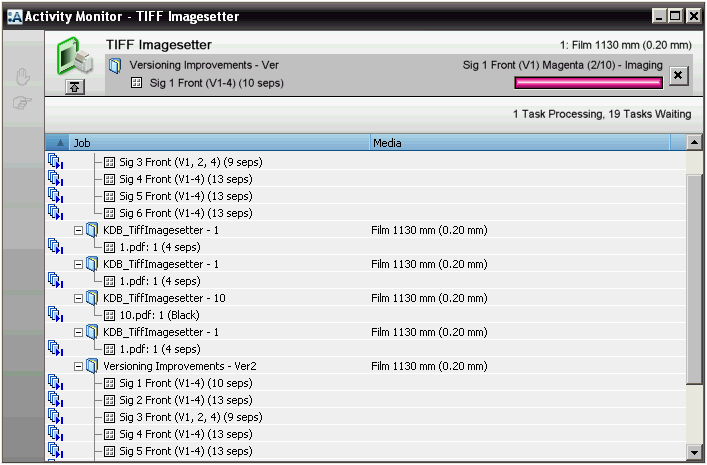 |
Activity Toolbar
The Activity toolbar includes the following buttons that allow you to manage the activity of the selected Task Processor:
 | Continue processing a selected result that is on hold. | |
 | Put the selected activity on hold. |
NOTE: The buttons you actually see depend on the current status of the task you are viewing.
To check Task Processor activity
1 In the System Overview, locate the active Task Processor. It has changed color or is surrounded by a colored glow.
2 Double-click the Task Processor icon.
The Task Processor’s Activity window appears, where you can monitor the activity of Task Processors. The Activity window shows:
•The jobs that are currently being processed
•The jobs that are waiting to be processed
•Any errors that have occurred
To abort a task
1 In the System Overview, locate an active Task Processor.
An active Task Processor will have changed color, or is surrounded by a colored glow.
2 Double-click the Task Processor icon.
The Task Processor’s Activity window appears.
In the middle pane, you can see which jobs are currently being processed. The progress of the activity is shown by a progress indicator.
3 To abort the current task, click the Abort button to the right of the progress bar:
 |
The selected task is immediately aborted.
To hold a task
1 In the System Overview, locate the Task Processor which has scheduled the task you want to put on hold.
2 Double-click the Task Processor icon.
The Task Processor’s Activity window appears.
3 Select the task you want to hold.
4 Click the Hold button.
 |
The selected task is put on hold. You will see the following status icon next to the task name:
 |
To resume a task that is on hold
1 In the System Overview, locate the Task Processor with a task on hold.
2 Double-click the Task Processor icon.
The Task Processor’s Activity window appears. Any tasks on hold will have the following status icon next to the task name:
 |
3 Select the task on hold.
4 Click the Continue button.
 |
The selected task resumes processing.
To flush job results
1 In the System Overview, locate an active output Task Processor.
NOTE: This must be a Proofer device.
An active output Task Processor will have changed color, or is surrounded by a colored glow.
2 Double-click the Task Processor icon.
The Task Processor’s Activity window appears. If you are viewing the activity of an output Task Processor with ganging enabled (such as a Sherpa proofer), you will see a Flush button.
3 Click Flush.
The selected Task Processor stops its current activity, and is forced to immediately output it’s collected results.
doc. version 13.1.1