Inspecting Marks in Sheet View
Most of the imposition components (Pages, Fold Sheet and Press Sheets) can be inspected and edited in the Sheet View, however, you will generally use the Sheet View to inspect marks.
The settings displayed in the Inspector are similar to those you find in the Mark Engraver resource.
Selecting Marks with the Inspector (Expand Selection)
1 In the Press Sheet View, click in a Mark with the Inspector open.
The settings window appears (e.g. for a File Mark).
2 Click in the drop-down list in the top right corner
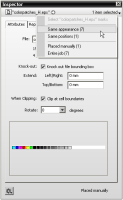 |
3 Choose an option, e.g. Same appearance.
The selected marks are indicated with a blue outline.
4 Click the grey arrow in the top left corner to highlight these components.
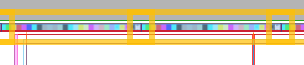 |
This can be done for all mark types.
Finding how a mark was placed
1 In the Press Sheet View, click in a Mark with the Inspector open.
The settings window appears (e.g. for a Page Crop mark) and in the bottom right corner you can see how the mark was placed.
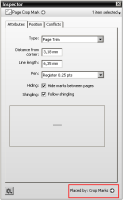 |
2 Click the grey button.
The Mark Engraver opens and the Mark Set that placed the mark is highlighted.
doc. version 13.1.1