Deleting Jobs
By default, jobs are not automatically deleted from the system. You must delete them manually. When you delete a job, all the job’s resources and results are erased, but the job still remains logged in the system and can still be seen in the Job List by the Administrator (these jobs have a strike-through). To permanently remove all traces of a deleted job, the Administrator needs to delete it a second time from the Job List. Alternatively, he can set up a schedule for automatically removing deleted jobs from the system.
NOTE: You can also delete a job together with all its logging information in a single step by purging it, as described below.
To delete a job from the Job List
1 Select the Jobs Window.
2 Select the job that you want to delete in the Job List.
3 Choose Edit > Delete Job, or press the Delete key.
 |
You will see the message “The job <jobname> will be deleted. You cannot undo this”.
4 Click Delete.
NOTE: If you delete a Job created from a Hot Ticket, the Hot Ticket itself is not deleted.
The Job is deleted, together with the Job Ticket, and any intermediate job results. Only the job log remains. If you are logged in as an Operator, the job immediately disappears from the Job List. However, if you are logged in as an Administrator, you will still see the job in the Job List: The job has a strike-through and is grayed out:
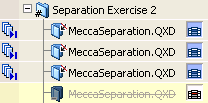 |
To remove a job with a strike-through from the Job List (Administrators only), you need to select it and delete it a second time.
NOTE: If you delete a Job created from a Hot Ticket, the Hot Ticket itself is not deleted.
To view/remove all ‘deleted’ jobs from the Job List
Administrator access level only!
Deleted jobs can still be seen in the Job List by Administrators: They have a strike-through and are grayed out.
1 Select the Jobs Window.
To quickly located all deleted jobs, you can use the Custom Job Filter.
2 Edit the Custom Job Filter by hovering over the Custom Filter button and clicking Edit in the cogwheel menu to open the filter settings.
3 In the filter settings, select the ‘deleted’ Status check box, and choose ‘Is’ from the associated list options.
4 Click Apply to activate the filter, then click OK.
5 Select the deleted job(s) that you want to permanently remove in the Job List.
6 Choose Edit > Delete Job, or press the Delete key.
 |
The selected job(s) are permanently deleted. No trace of them remains on the system, in the Job List, or in the Job Log.
To purge a job from the Job List
1 Select the Jobs Window.
2 Select the job that you want to purge in the Job List.
3 Hold down the Shift key while pressing the Delete key.
You will see the message “The job <jobname> will be deleted immediately. You cannot undo this”.
4 Click Delete.
The job is permanently deleted. No trace of the job remains on the system, the Job List, or the Job Log.
To automatically clean up deleted jobs
Administrator access level only!
1 Select the System Overview window.
2 Click the Apogee System icon.
 |
A set of icons is displayed in the Resources pane.
3 Double-click the Job Housekeeping icon.
 |
The Job Housekeeping Settings dialog box is displayed.
4 Select a schedule for cleaning up deleted jobs, as described in “Job Housekeeping Settings”.
5 Click OK.
doc. version 13.1.1