Versioning Jobs in the Results Tab
If you are working with a versioning job, the layout of the Results tab is considerably different. There are far more signatures (one set per version) than in a conventional job, so viewing them together is impractical. Apogee therefore presents an overview of all signatures, from which you can switch to a view of the signatures of any single version.
The versions are defined in the job’s Production Plan, allowing you to create jobs which contain several different versions for some or all of the text (for example, using different languages). Each version is automatically assigned a specific version number (V1, V2, etc.) and color code for easy identification.
Overview - All Versions
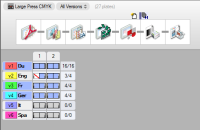 |
In the Results overview, Apogee displays all signatures together in a matrix, organized by signature number across and by version down. Version titles are displayed on the left, signature numbers above and plate counts for each version on the right. If there are too many signatures and/or versions to fit in the display area, the signatures, titles and plate counts scroll in the manner of a spreadsheet, while the appropriate titles and plate counts remain visible.
Signature status icons
In each signature area in the matrix, Apogee displays a rectangle for each side of the signature for which one or more plates will be made according to the plate setup. Apogee omits sides for which where no plates will be made. The sides are arranged in front and back pairs where appropriate and with one pair per web when necessary.
The following version states may be displayed:
 | Full bar at the side of the box: A full set of plates will be made for this side. | |
 | Half bar at the side of the box: A partial set of plates will be made for this version. | |
 | One or more version pages used by the side is not yet available (empty placeholder). | |
 | The background and all version pages used by the side are available, but the render data for the whole side is not yet complete. | |
 | All render data for the side is available, but not all plates have yet been produced. | |
 | Finished state: All plates for the side have been produced. | |
 | Error state: Processing of this side has been stopped by an error. | |
 | On Hold state: Processing of this side is waiting at a hold point. | |
 | This side or one of its separations or pages has been rejected. | |
 | This side has been discarded and will not be processed further. |
If you double-click on a side, the selected results are displayed in Raster Preview (if the raster data is available).
Version titles
To the left of each row of signatures, Apogee displays a version title next to the version number. For single-version sheets (i.e. each version is assigned to its own press sheet), the original product version title is used. If the versioning job has multiple product versions on a press sheet, the sheet version title is displayed, for example, PS 1-SV2, and not the product version title. See “Version Setup Dialog Box” for more information on multiple product versions on a press sheet.
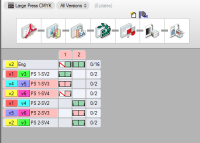 |
The version title indicates the signature status:
•If any side is in error, the version title background is displayed in red.
•If any side is on hold (and none are in error), the version title background is displayed in blue.
•If all the sides are either ready to be printed, or have already been printed, then the version name is displayed in bold.
If you double-click a version title, Apogee displays the signatures of the selected product version or press sheet version.
Signature titles
Above each column of signatures, Apogee displays a signature title (the number of the signature). The signature title indicates any error or hold states among the sides in its column in the same way as a version title.
If you double-click on a signature title, Apogee displays the sides in that signature in Raster Preview.
Plate count summaries
To the right of each row of signatures, Apogee displays a plate count summary. This indicates the number of plates made so far, and the total to be made. Clicking on the plate count summary has the same effect as clicking on a version title.
Apogee estimates the number of plates to be made for a version from the information you enter in the plate setup.
Version selection list
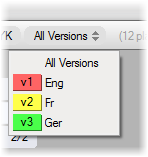 |
Open the version selection list to display the results for a particular product version. The process color plates for the selected version are specified along the top right edge of the thumbnail using the same color code for the version indicator.
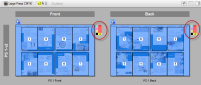 |
For press sheets containing multiple product versions (multiple-version sheets), you will see a sheet version indicator on a gray background.
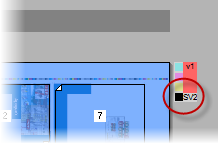 |
doc. version 13.1.1