Preferences
A number of preferences can be defined for QMS such as the language of the GUI, the default user name and password, the number of measurements requested for Calibrations, Proofer Checks, Proofing Reference Checks, Profile Creations and the frequency of the Calibration, Proofer Check and Proofing Reference Check procedures.
To change the QMS preferences:
The General Tab
The General Tab holds the drop-down list of the available languages for the QMS GUI.
The language installed by the Apogee Prepress installer is determined by the regional settings of the Windows system. The English GUI will always be installed by default together with the extra language.
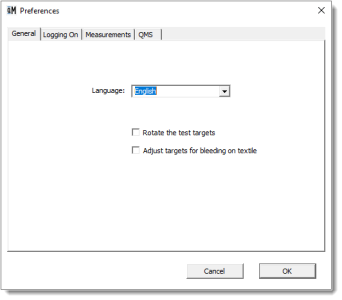 |
Select the check boxes to enable Rotate the test targets and/or Adjust targets for bleeding on textile (only for Generic SD).
The Logging On Tab
On this tab, enter the default user name and password. When you log in, this user name and password are automatically filled in on the QMS Log On screen.
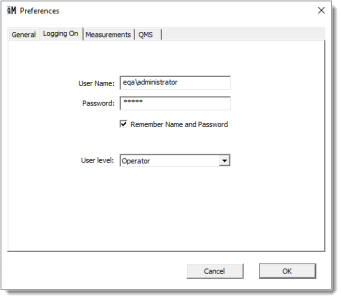 |
Select the User level from the drop-down list you want to log on with:
•Operator: use for daily operations (default level)
•Administrator: use for system administration
•Service: use for system servicing and maintenance
The Measurements Tab
In this window, you can select the number of measurements required for Calibrations, Proofer Checks, Proofing Reference Checks and Profile Creations.
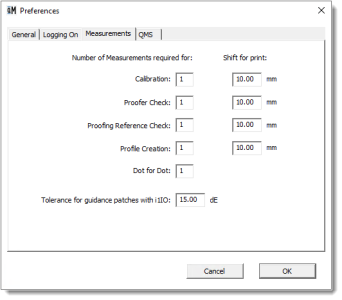 |
You can use the parameter Tolerance for guidance patches with i1IO to increase the tolerance value when measuring a target with an i1IO device in order to avoid guidance patches deviation.
The QMS Tab
In this window, you can define the expiration time for Calibrations, Proofer Checks and Proofing Reference Checks. Enter a number and select days, weeks, or months from the respective drop down lists.
It is possible to select the PDF Render or the TIFF Render to be used in the QMS created Calibration, Proofer Check, Proofing Reference, or Profile Creation jobs.
NOTE: QMS jobs created for the TIFF Render will take more time when printing the QMS job because a TIFF file must be created.
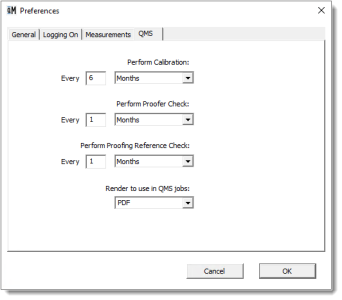 |
doc. version 13.1.3