The Job Log
The Job Log is opened when you context-click on a job in the Jobs window, and select Log for Job from the context menu. The Job Log is used to keep track of completed jobs. It is also useful for accounting and troubleshooting. You can specify which job events are logged in the System Overview (see “Logging Settings”).
NOTE: The Job Log does not list System events. These are recorded in the System Log (see “The System Log”).
The Job Log is automatically exported when the job completes. This allows an external MIS to pick up the log file and perform any required accounting. One or more logged items can also be copied as text using the Copy/Paste commands. However, the Job Log cannot be manually exported.
The Job Log lists all job events which take place within Apogee. This is a plain, non-interactive event log.
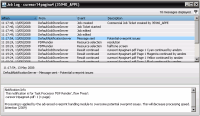 |
The Job Log consists of a Filter pane, a chronological list of logged events, and an additional information pane.
•The Job Log Filter and list of events work together: The events displayed are determined by the filter (if any) you apply.
•The lower pane displays more detailed information on the selected event.
List of Events
The list of events displays a date, source, event type and description for each event.
When
Displays the time and date at which the event was logged.
From
Displays the name of the job which generated the logged message.
Event
Displays the type of the event that was logged.
Description
Displays an abbreviated version of the generated event. You can view the full message (in the lower pane) by selecting it.
You can sort the events on any of these Message fields by clicking the arrow in the column headers. Each time you click the arrow, the sort is toggled between ascending and descending order.
doc. version 13.1.1